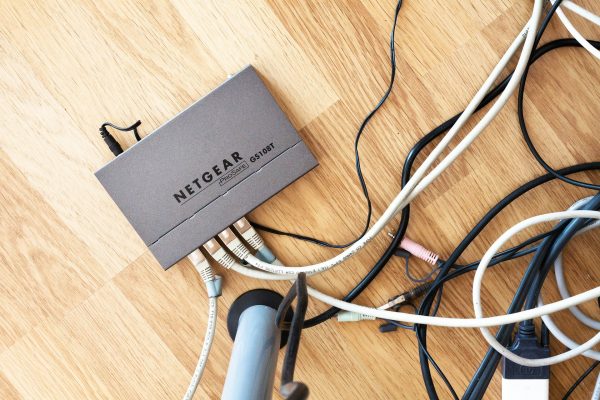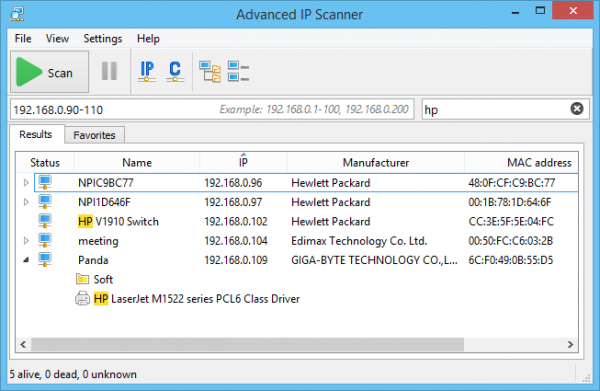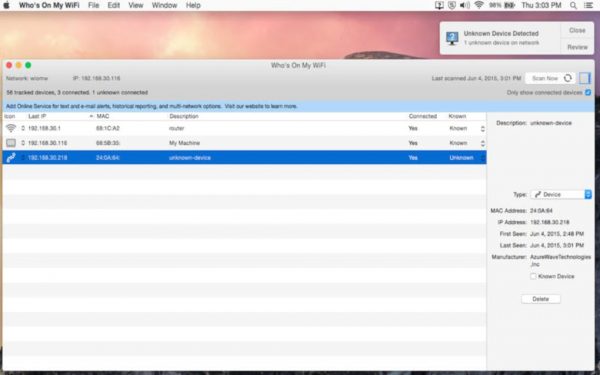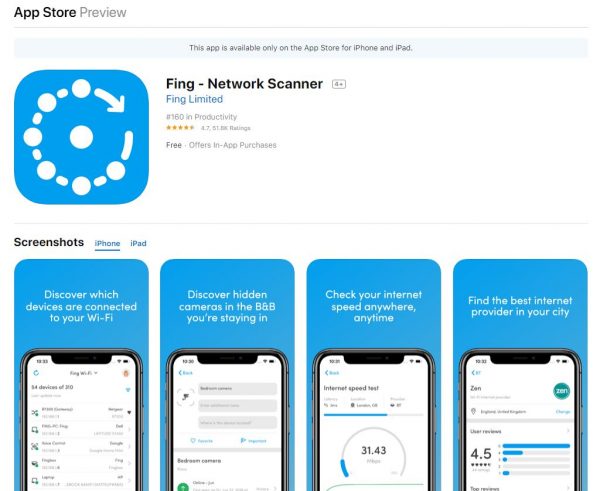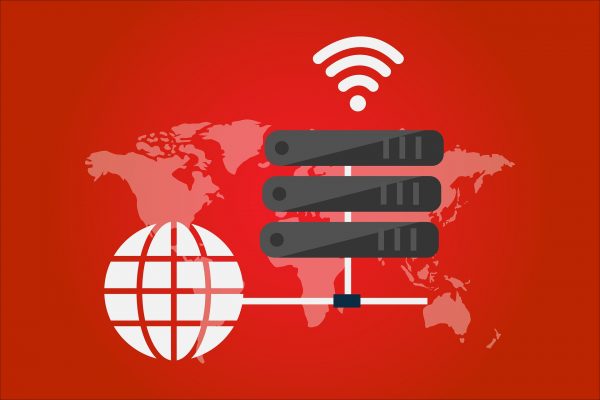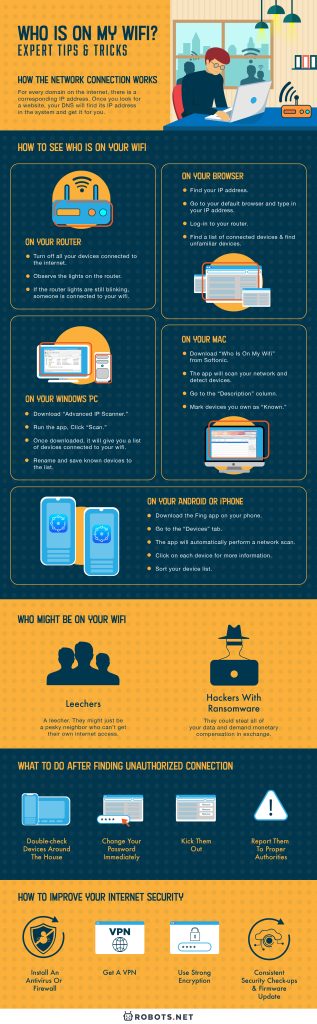Technology brings on a lot of innovations that benefit us. But that also means there are more ways than one for hackers to get into your network. If you suspect that your data is at risk, it doesn’t hurt to check. In this guide, you’ll learn how to keep your connection fast and secure.
How the network connection works
To better understand how you’ll see who is on your wifi, let’s explore DNS. DNS stands for Domain Name System. It’s basically an IP address to domain name translator. For every domain on the internet, there is a corresponding IP address. Once you look for a website, your DNS will find its IP address in the system and get it for you. That’s how it appears on your computer. If it doesn’t find it in its system, it will go to your Internet Service Provider (ISP). Should the ISP not find it, it will go to a Top Level Domain Server (TLD) and so on. It will move up on the DNS hierarchy. This process repeats until your domain’s IP address gets found. It’s crazy how such a complex process happens in just a snap. Once it makes its way back to your DNS, it gets stored in the DNS’ cache memory. This is so that it won’t have to undergo the same process during future site visits. Clearing your browser’s cache may reset it, however. But if your site is popular and commonly searched, it won’t take that long to find it again. If you want to see who is on your wifi, you’ll want to see all the requests the DNS receives. Viewing DNS requests will let you see what sites they’re browsing and from where. This means having an open DNS. Some software use an open DNS to let you view the connected devices. The open DNS also allows you to view what sites they are browsing.
How to see who is on your wifi
On your router
You can try manual checking through your router for leechers. This procedure is fairly simple and requires no additional software. If you wish to pinpoint what devices are connected to your wifi, you can check on your browser.
On your browser
If you’ve checked your router lights and want to see who is connecting, you can follow these steps. If you wish to kick out someone from your network, you can download special software to do so. There are some available for PC, Mac, Android, and iOS.
On your Windows PC
If you have your PC on you, you can use it to see who is on your wifi. You can also install software to remove unauthorized connections.
On your Mac
For Mac users, the software “Who Is On My Wifi” is a great tool. To use it, just follow these steps:
On your Android or iPhone
If you don’t have laptops or desktops on hand, there are apps available as well. Fing is compatible with both Android and iOS phones. It also has a neat, straightforward interface that makes it easy to navigate.
Who might be on your wifi
Leechers
At the very least, someone leeching off your network will be just that. A leecher. They might just be a pesky neighbor who can’t get their own internet access. So, they’re using yours instead. These are a bit easier to deal with. However, you should still take preventative measures to ensure it won’t happen again.
Hackers with ransomware
The worst-case scenario would be that you’re dealing with a hacker. In today’s age, ransomware is a very high probability. They could steal all of your data and demand monetary compensation in exchange. Your information in this digital world is a precious commodity. When dealing with these kinds of leechers, you might need to consult with an IT professional or contact your ISP provider.
What to do after finding unauthorized connection
Double-check devices around the house
Change your password immediately
If you’re sure that the device is unknown, change your wifi password. If you share a network with family or roommates, you can inform them later. Make your password more secure and deviate from your previous one. There are ways to keep your password strong and secure. We’ll talk about what makes a secure password later on in the article.
Kick them out
You can also kick out unknown devices from your network. You can download software like Netcut (for Windows) and JamWifi (for Mac) to help you do so. This software’s interface is pretty straightforward. It operates just like the apps we mentioned above. Once the app loads, you’ll find a list of connected devices. From there you can choose a device to kick out and click “kick” or “cut.” This will boot the device from your network, freeing up more bandwidth for you.
Report them to proper authorities
Depending on where you live, there are also prohibitions against this. In some countries and states, piggybacking is illegal. Especially if this connectivity becomes harmful. If the connection is relatively harmless, it’s still piggybacking. In this case, rules are still quite ambiguous. There might be special conditions and qualifications to warrant arrest. Internet service providers themselves prohibit unauthorized internet connectivity. If you find someone piggybacking on your wifi, you can report them to your ISP.
How to improve your internet security
Install an Antivirus or Firewall
You can never go wrong with beefing up your internet security. Investing in a good antivirus or firewall will help you protect your data and information. It will lessen the risk of getting hacked and save you from ransomware. Some of the best antiviruses already have built-in network scanning and even more features to help you easily check who is on your wifi.
Get a VPN
If you want to protect your IP address, then you should learn how to set up a VPN. A VPN will use proxy servers to retrieve your domain for you. In doing so, only the proxy server’s IP address is visible to the sites. It also has a lot of perks such as faster internet and access to exclusive international sites. You can even watch Netflix movies with a VPN.
Use strong encryption
Secure your network connection with a strong password. Don’t go for easy to decipher passwords like your family name. Avoid common passwords such as “password,” “qwerty,” or “abc123.” These are the most commonly hacked passwords. As much as possible, have at least 8 characters. We also recommend incorporating a mix of upper and lower case. Adding a little punctuation mark wouldn’t hurt. You can also invest in a password manager that will randomly generate passwords and keep them locked safe.
Consistent security check-ups and firmware update
Kicking out internet leechers once isn’t enough. If your leecher somehow knows their code, they can just develop a static IP address and reconnect. If you want to keep your network safe, it doesn’t hurt to check up on it here and there. Also, make sure to keep your firmware up to date. This reduces the risk of malware entering the system.