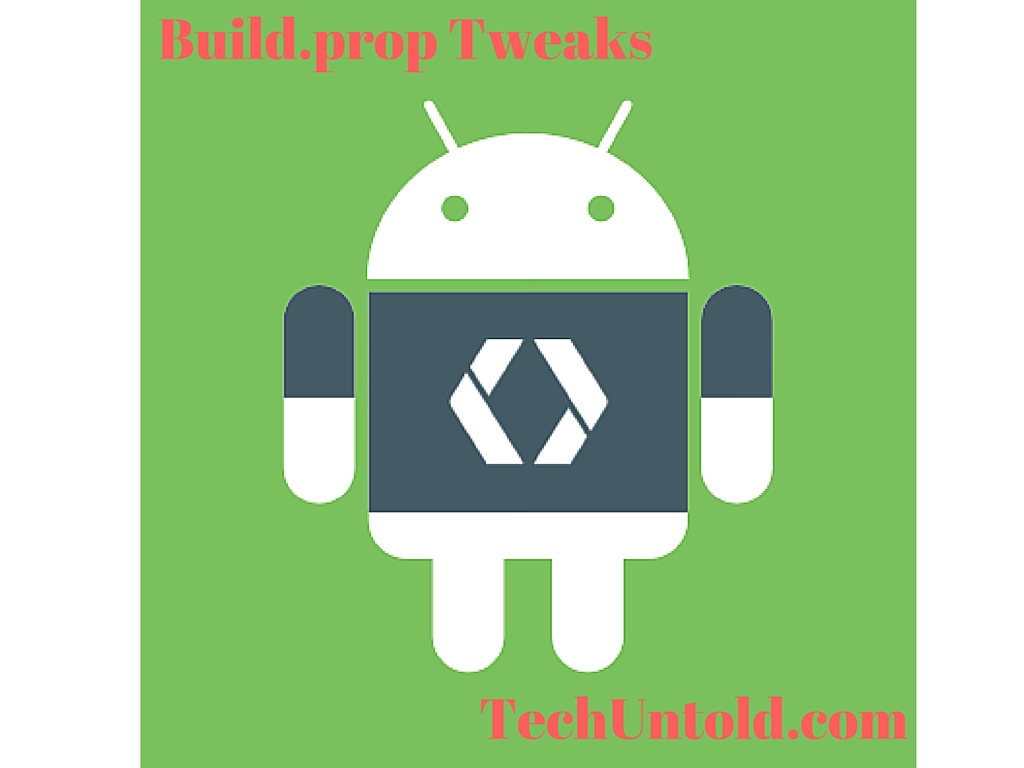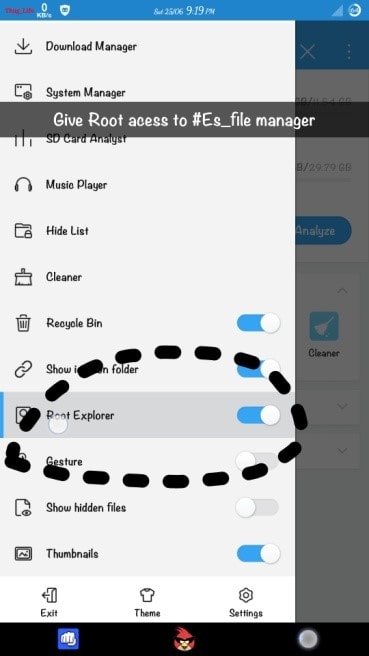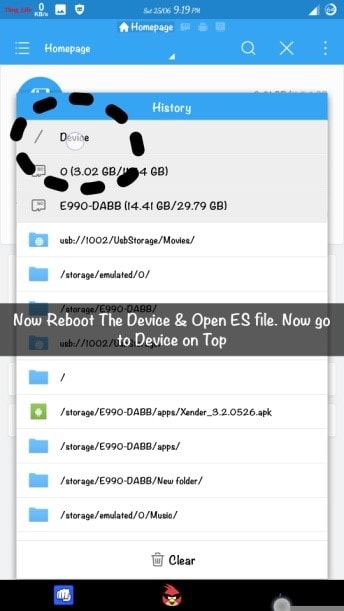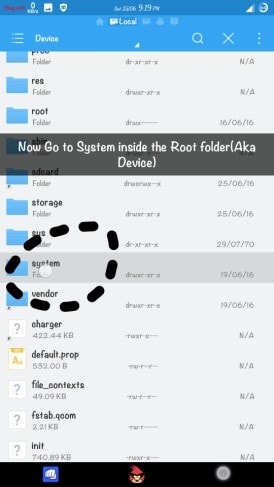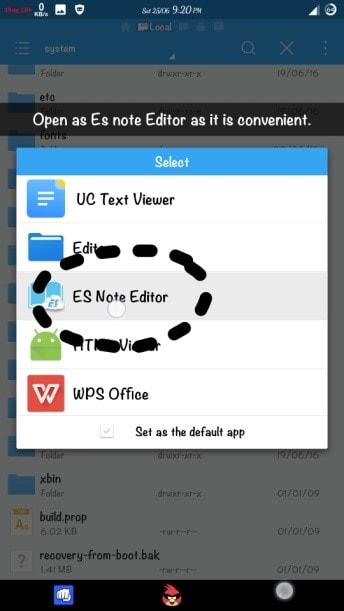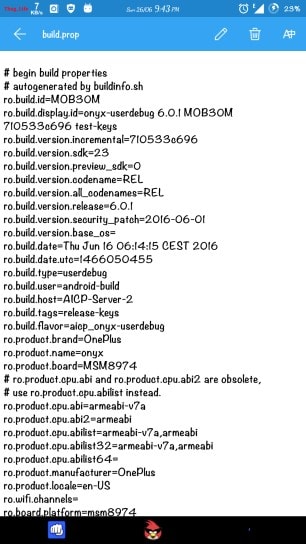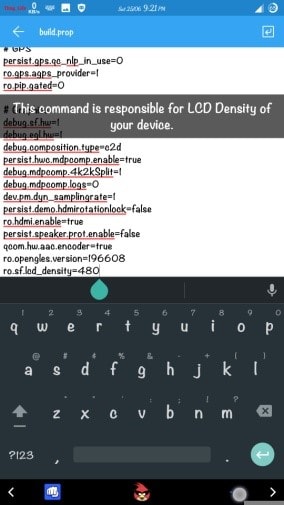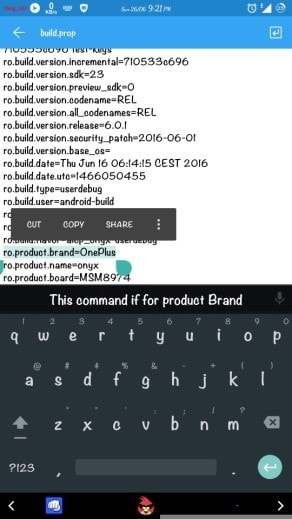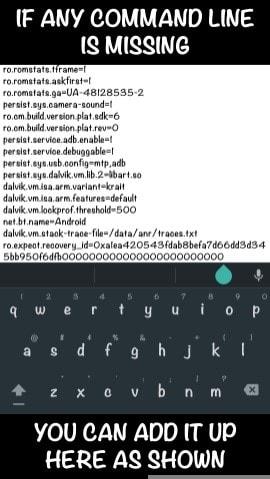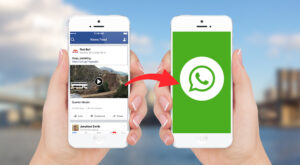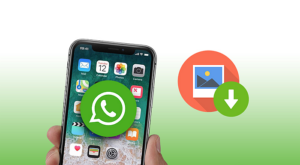Well Build.prop contains all the important information and command lines to identify the device and to make it run smoothly along side. Build.prop contains all those commands that make the Software & Hardware acceleration to run the device smoothly. It contains your current Android OS version, your device’s specifications so that the apps can mend their interface and their functionality to have a smooth interface between user and apps. It also contains the build number, Manufacturer name and other essential information to identify the Android device distinctly.
How to Edit Build.prop file in Android Device
The editing of build.prop is necessary for customization purpose of your Stock/Custom ROMs as well. Here is how you can edit build.prop and get some customization’s that can be done through build.prop edit.
1 How to Edit Build.prop file in Android Device2 REQUIREMENTS3 Steps to edit Build.prop file:4 5 Build.prop Tweaks
And the list goes on and on. Here in this article we will show some common tweaks which can be easily done by new users.
REQUIREMENTS
Disclaimer Before going in to editing the build.prop keep this in mind that this script is not a playing around stuff. So proceed if you know what you are up to. TechUntold doesn’t hold any responsibility for any kind of malfunction in your device/Soft brick/Boot loop. Proceed With Caution.
Steps to edit Build.prop file:
Step-1 You need ES File Manager to edit build.prop file & get the build.prop location. So open ES file manager app in your device & grant its Root access as shown in the picture.
Step-2 Open the root folder inside the ES file Manager App as shown in picture.
Step-3 Open System sub folder inside Root folder as build.prop file is there. See the picture for better understanding.
Step-4 Now open the build.prop file as Note editor.
Step-5 The build.prop will open with several lines of command as shown. Don’t mess with any command line if you don’t know what you are doing as it may cause boot loop.
5 Build.prop Tweaks
Tweak-1 (For Reducing LCD Density) Change the value in line “ro.sf.lcd_density=480″ as per your requirement. Sometimes choosing a very Lower value which may not be supported by your device may cause boot loop.
Tweak-2 (Enable/Disable Onscreen Nav-Bar) Addition or deletion of the command line (“qemu.hw.mainkeys=0”) will cause in appearing and disappearing of Onscreen Nav-bar. In My device it is not there but I can use it by adding my self. The Command is “qemu.hw.mainkeys=0” will turn on Soft Nav-Bar in devices having HW keys only. Tweak-3 (Editing Device name)
Find this line shown in the picture and change the device name as per your requirement. This may be useful in some of the case in which your device doesn’t support some special apps designed for specific devices.
Tweak-4 (Changing OS version) This command line will change your OS version.
Tweak-5 (In case any Command line is missing) Sometimes the required command line is not found, in that case add the required command after the end of script having several 00000 with an ENTER
Now go back from the ES note editor and save the script. Now reboot and enjoy the custom feel. There are many more tweaks available for Android device using build.prop. So Choose and customize your device as per your requirement. Apart from these mentioned tweaks here are the best Android Apps you should have. Save Save Save Save Save Save Save Save Save my name, email, and website in this browser for the next time I comment. Notify me of follow-up comments via e-mail.
Δ