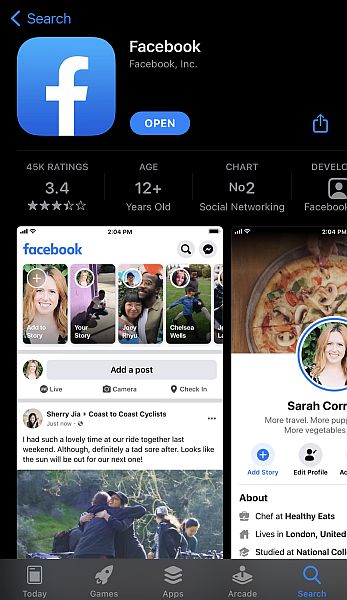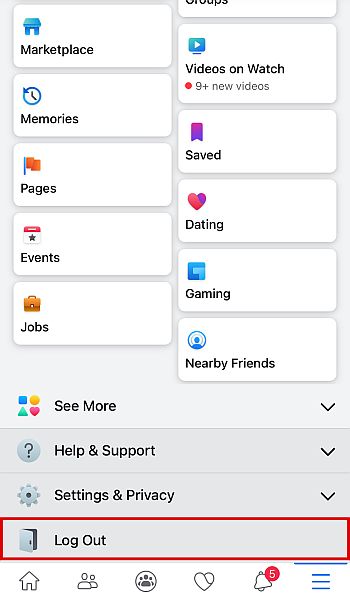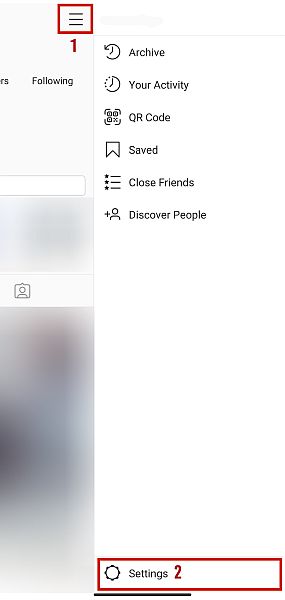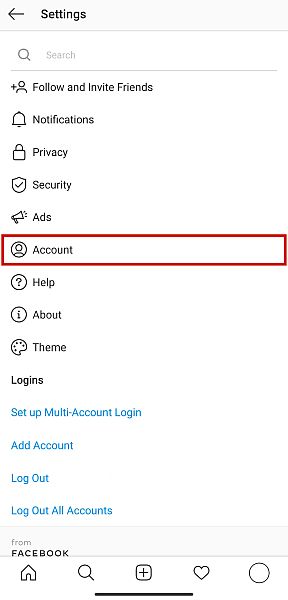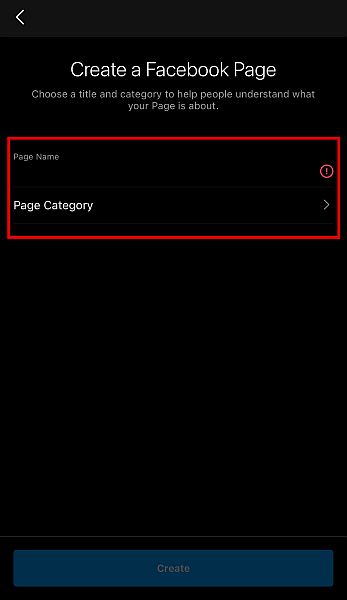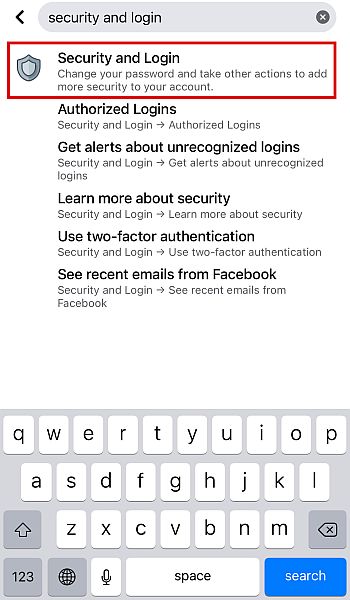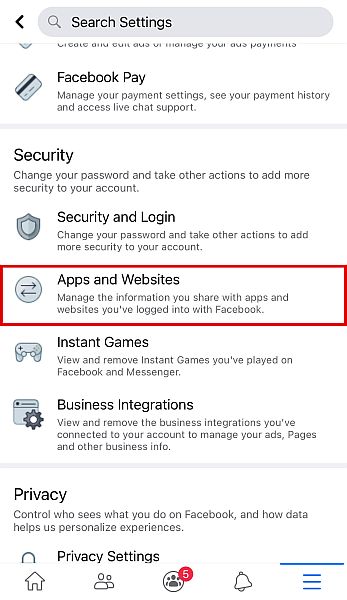Social media platforms have grown to become an important part of our lives. We use our accounts for sharing stories, catching up with friends, developing relationships, and even operating businesses. To make things better, these platforms are continuously developing new features, such as social media account linking. For example, Instagram has a feature called linked posting, wherein posts can be cross-posted to another platform, like Facebook or Twitter. The idea is that since people usually post the same things in multiple applications anyway, the app just shortens the process needed to do so, as long as the accounts are linked. However, there are times when this link malfunctions and the simultaneous posting across both apps doesn’t happen – even though one app indicates that the linked post was successful. This can be a real pain, especially if you’re using social media for work or business. Below, we’ll discuss the various ways that you can use to fix the issue when Instagram is not sharing to Facebook.
6 Methods To Try When Instagram Is Not Sharing To Facebook
Method 1: Clear App Cache (Video)
Many times, this problem could occur because of your device cache.
1 6 Methods To Try When Instagram Is Not Sharing To Facebook1.1 Method 1: Clear App Cache (Video)1.2 Method 2: Log Out Of Both Platforms1.3 Method 3: Check The Link Between Both Platforms 1.4 Method 4: Relink Facebook And Instagram1.5 Method 5: Change Your Facebook Password1.6 Method 6: Remove Instagram From Facebook2 What To Do When Instagram Is Not Sharing To Facebook
The cache is where applications keep extraneous files that help make the app run faster. However, these files can accumulate and could slow down your device to the point of apps malfunctioning. If you think this might be the case, you have to clear your device app’s cache, if you’re on Android, or reinstall the app, if you’re on iOS.
Android
First, here are the steps for clearing the app cache on Android. Also, watch our video:
iPhone
iPhone users don’t have this option. You’ll have to reinstall the app if you want to clear its cache. Note that you have to follow the same steps for both apps. You need to clear the cache or delete the app and reinstall both Instagram and Facebook, one by one.
Method 2: Log Out Of Both Platforms
Solutions to these kinds of problems do not always have to be complicated technological maneuvers. Sometimes the best way to solve the problem when your Instagram is not posting to Facebook is also the simplest: just log out of both platforms. You can follow the steps below for both Android and iOS.
Method 3: Check The Link Between Both Platforms
As mentioned before, to be able to post to both apps simultaneously, both accounts need to be linked with each other. However, because of various things like bugs in your software or corrupted data on your device, these links can sometimes malfunction. This may be the reason why your stories and posts from Instagram do not automatically share to Facebook. Here’s how you can check the link between the two platforms. If you have a business page on Instagram, and you want to share a specific Facebook page only, you have to follow these steps.
Method 4: Relink Facebook And Instagram
If you see that the accounts are linked, but you are still unable to post photos on both platforms at once, perhaps the link that connects both platforms has malfunctioned somehow. A common reason for this is that you may have recently changed your Facebook account’s password and logged it out. However, Instagram did not disconnect from the Facebook side, causing an error. Because of this, the app will think that the accounts are still linked. Simply put, Instagram could remain connected to an account that is no longer letting it in, which is why the posts aren’t getting cross-posted. To re-establish the link on the two accounts, follow these directions. The general advice is that every time you reset your passwords on any of the platforms, you should log out of the linked account from the other. From there, it’s best to reestablish the link to make sure that everything works correctly.
Method 5: Change Your Facebook Password
Another reason for your posts not linking between apps is a corrupted session. A corrupted session happens when your apps malfunction while processing data. The app doesn’t know what to do with this error, so the session becomes corrupted. This can show up in various ways, such as Instagram not posting photos that we discussed earlier or not being able to cross-post to Facebook. Changing the password of your FB account logs you out of all the other sessions and may potentially fix the corruption issue.
Method 6: Remove Instagram From Facebook
You may only want to do this as a last resort, as this will not only remove Instagram from your Facebook linked apps, but this will also delete all of the past Instagram posts that you have shared before on Facebook. If you think risking this may be worth it, follow the instructions below.
What To Do When Instagram Is Not Sharing To Facebook
Now you know how to fix the issue when Instagram is not sharing to Facebook. To summarize, you can log your accounts in and out, change the passwords, relink both accounts, clear the cache or reinstall the app, and finally, remove Instagram from FB and then re-establish the link between the two. Hopefully, these methods fixed your issue. If you’ve tried all of them and you still can’t link your account, we recommend contacting customer support for both apps. Luckily for you, there are various ways to do so. Instagram’s Help Center can be easily located online. There you will find the most common issues faced by other users, including accounts not linking to other platforms, and how to fix it. If you’ve already searched through the pages and your issue is still not resolved, you can also post a question yourself. Facebook also has a Help Center that can be found both online and in the Facebook app itself. You can read fixes there, as well as make your own inquiries, which will be answered by your fellow users and the support team. You also may email both Instagram and Facebook support, but the reply time cannot be assured. If you’ve tried these methods and they worked for you, or if you have other methods that we forgot to cover, feel free to let us know. Head to the comment section and share it with everyone! I’ve cleared my cache, re-installed both apps, unliked them from each other, etc etc., but nothing has helped. No matter what, Instagram will ONLY post on my FB Business page, and there is NO option to choose my Personal FB page. Hope someone finds a solution and adds it here. I will be back if I do! Save my name, email, and website in this browser for the next time I comment. Notify me of follow-up comments via e-mail.
Δ