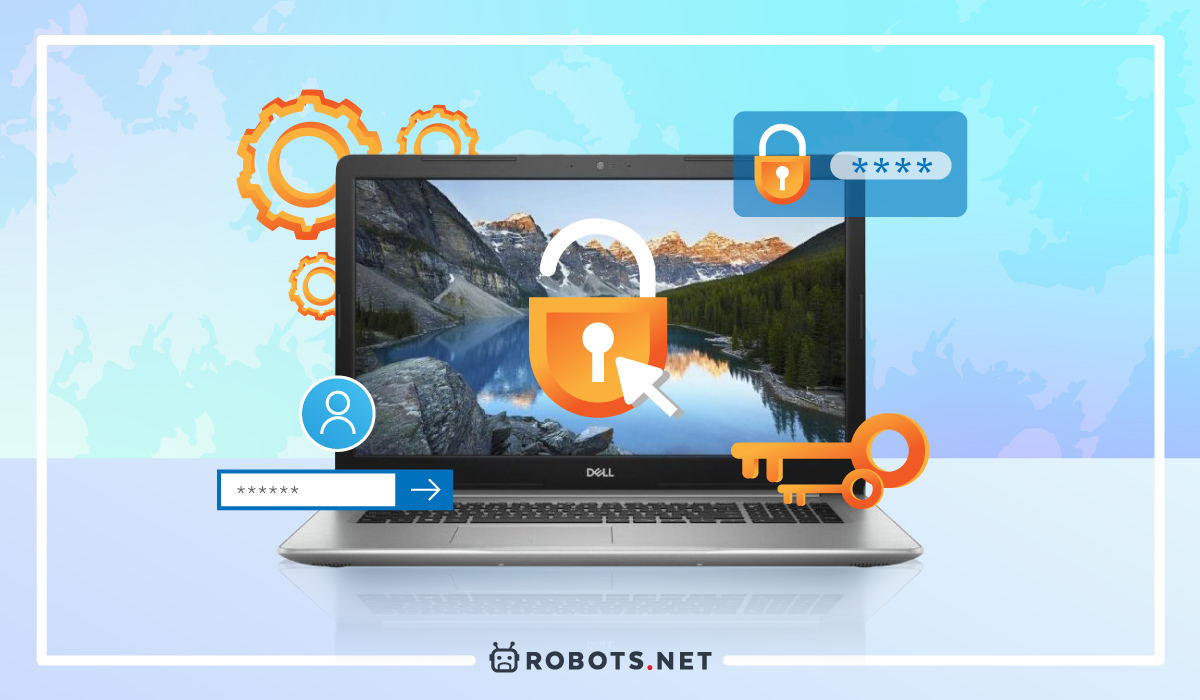How To Unlock A Dell Inspiron Laptop Without The Password
1. Utilize The Administrator User In Safe Mode
Windows can be a tricky thing to navigate because of all the things that run in the background. However, these individual processes are necessary to run the device and can even act as our protection. An example of this is the hidden administrator account Windows automatically generates when we install the OS on our computer. Now, why is the administrator relevant to this discussion on how to unlock a Dell Inspiron laptop without the password? Simple. Imagine you forget the password to one of your Windows accounts/profiles on your Dell computer. How can you possibly recover the account, its contents, and settings without forcibly deleting it? The answer: through the administrator account. Using this method is the easiest way to learn how to unlock a Dell laptop when you forget the password. However, you’ll need to access your computer’s Safe Mode before you can use the administrator account. Follow the directions below for further guidance:
Restart your laptop Hold the F8 key when the OS starts up to bring up the admin account Press the Ctrl + Alt + Delete keys at once Select “Switch User” on the menu Enter “Administrator” in the username field and keep the password blank Hit the Enter key Navigate to “Account Settings” Choose the account with the forgotten password and reset it
2. Use The Windows Password Reset Disk
If you’ve got a password reset disk handy, then you don’t need to worry too much about forgetting your password. That’s because you can easily learn how to unlock a Dell Inspiron laptop without the password on Windows 7, 8, or 10 using a disk. Simply refer to the directions listed to begin:
Restart the laptop Enter wrong passwords in the password field that shows on the screen Tap on the “Reset Password” link that shows up underneath the password field Press “Next” on the pop-up window Insert your password reset disk Choose the disk on the selection that appears in the Password Reset Wizard Hit “Next” Type in your new password on the first two spaces Enter a new password hint (not required) Hit “Next”
Afterward, you can try logging into your laptop with the new password you created. If you’ve logged in successfully, congratulations. You’ve successfully learned how to unlock a Dell laptop screen without a password.
3. Use A Windows Password Reset Tool
Learning how to unlock a Dell Inspiron laptop without the password isn’t easy if you don’t have a password reset disk. In this case, you’ll need to learn how to reset the password on a Dell laptop without the disk. For that, we recommend using a separate tool like PassFab 4WinKey. With tools like these, you can easily learn how to unlock a Dell computer without the password. Whether it’s your regular account or the administrator account’s password you forgot, it’s certainly going to help. It even lets you remove accounts or generate them without having to remember your password. Interested in the tool? Here’s how it works.
Install PassFab on a separate computer Open the application and plug an empty flash drive/CD/DVD into said computer Select the flash drive you inserted from the dropdown within PassFab Hit “Next” to generate a password reset disk Plug the external drive with PassFab into your Dell Inspiron laptop Restart the laptop Choose the operating system that pops up on the wizard and hit “Next” Pick the target user account Select “Reset Account Password” on the selection at the lower-right Click “Next” Key in a new password and hit “Reset” Choose “Reboot” and restart your Dell Inspiron laptop
After the restart, you should have a reset password on the account you chose. You need not reinstall Windows or conduct a factory reset just to recover the device. However, do note that this PassFab may cost money to use. If you want to use a method that doesn’t cost money, we recommend checking out the other options we’ve listed.
4. Use Your Microsoft Account
Learning how to unlock a Dell Inspiron laptop without the password can be costly. Third-party apps can cost money while those that are free might be a little sketchy. How can you possibly learn how to reset a password on a Dell laptop without the disk if other methods are unreasonable? We recommend using your Microsoft account to bypass the problem. This is one of the easiest methods you can use because the steps are similar to regular account recovery. Microsoft will simply send you a reset code via text or through your recovery email address. Afterward, you must simply generate a new password to use. There’s no need to even try to remember your old one. However, note that you can only use this method if you were using your Microsoft account to log into your Dell Inspiron laptop in the first place. If you did, then check out the steps below so you can easily access your computer:
Open your Microsoft account on a browser Enter your Microsoft email Click “Next” on the account recovery tool Verify your identity by entering the required information from your contact number Select “Get Code” Type in the code you receive through text Choose “Next” Type in your new password in the reset window and hit “Next” Turn on your Dell Inspiron laptop and sign in using your newly created account password
With that, you’ve successfully learned how to reset a Dell laptop password on Windows 10 without the disk. However, the caveat to this method is that you need to have used your Microsoft account to use the laptop. Otherwise, resetting your Microsoft account’s password will only reset your access to Outlook.
5. Factory Reset Your Computer
Finally, if you want to learn how to unlock a Dell Inspiron laptop without the password but all other methods aren’t applicable, then a factory reset may be in order. This is the most drastic method as it erases all of your laptop’s data and information. Hence, it will lose all of the custom files, software, and even settings you’ve put into it. With that said, we recommend using this as a last resort kind of option if all else fails. Ideally, you should only do this once you have backed up your files to an external storage or the cloud. Nonetheless, if you’re willing to forgo your saved data, here’s how to factory reset a Dell laptop without the password.
Power on the Dell Inspiron laptop Select the “power” button on the lower right in the login screen Tap on the Shift key and click “Restart” on the list that appears In the “Choose an option” screen, choose “Troubleshoot” Press “Reset your PC” on the list that shows up Click the “Next” button on the screens that follow until the factory reset begins
Afterward, your Dell Inspiron laptop should start the factory reset. All you must do now is just wait until the process finishes. Once it’s complete, you can finally use the laptop like new. Just create a new user account and reinstall the applications you need to run the computer.
Third-Party Apps That Can Help
As with method number three, several third-party apps can help you reset your password. PassFab is, by far, not your only choice when it comes to resetting your password. Interested in learning more? Here are the best third-party apps that might help you learn how to unlock a Dell Inspiron laptop without a password.
1. Active Password Changer Professional
Active Password Changer Professional is a convenient password reset software that’s user-friendly enough even for the non-tech-savvy. Like most other software, its main purpose is to erase and reset the password on your Windows computer. However, it cannot recover your old password. For that, we recommend checking the other items on this list. Nonetheless, Active Password Changer is a great alternative app to use if you want to regain access to your computer’s account. It requires no data erasures except for your password. Moreover, you don’t even need to hard reset your Dell laptop for it to work.
2. iSunshare Windows Password Genius
iSunShare is one of the many tools you can use as you learn how to unlock a Dell Inspiron laptop without a password. It’s not too complicated to use if you have a bootable USB. Moreover, it acts as a bypass manager that can help you get around your old password completely. To use it, simply follow the steps below.
Install iSunshare on a separate Windows computer After downloading iSunshare, launch the app and connect an empty USB stick Click the USB you inserted and press the “Begin burning” button to generate a USB password disk Insert the USB into your laptop and boot it up Press the Boot Menu Key (F12 on a Dell laptop) once the vendor logo shows up Wait until the Boot Menu shows up Select the USB drive you inserted within the Boot Menu Choose the account you want to reset within the iSunshare window that appears Note: this will remove that account’s password but will still make it accessible Click “Reboot” to restart the device Try logging into the account again without a password
3. LabWin
“I forgot my Dell laptop password on Windows 10, what do I do?” If that’s the question you’re asking, we recommend trying out a program like LabWin. With this tool, you can create an external bootable media disk to recover your old password. It’s fairly straightforward and shouldn’t be too difficult to use. However, note that you can only get back local and domain account passwords with it. Moreover, it costs money to use so don’t expect to be able to recover your account for free. Nonetheless, it’s not too pricey and only costs a little less than $30. However, the enterprise edition will ask for a whopping $295 if you want something more robust. The app does have a free version but it can only create a password reset disk for you. It can’t unlock your computer unless you pay for the full app.
4. Ophcrack Live CD
Sometimes, resetting the password to a Windows account isn’t the way to go. That’s because you may want to recover your old password so you don’t need to set a new one. In this case, we recommend the Ophcrack Live CD software. Ophcrack Live CD is one of the best software you can use if you want a password recovery tool for Windows. However, the caveat here is that it can only get back simple passwords through rainbow tables. Using the free version, you can potentially unlock your Dell Inspiron laptop if its password contains 14 characters. On the other hand, you will need to fork over $100 to $1,000 if the password you set is too strong. This will allow the software to get a wider array of rainbow tables to pull from. Regardless of which version you use, Ophcrack should be able to use its brute force algorithm to recover your password. However, it may take time – even up to 45 minutes. Nonetheless, you should be able to recover the password if you remain patient. This should limit any potential damages you might cause to the account by using a password resetting tool. In addition, it’s a good way to bypass more drastic measures like conducting a factory reset.
5. PassFolk SaverWin
If you need to learn how to unlock a Dell Latitude laptop without the password, we recommend PassFolk SaverWin. It’s a handy tool to use if you need something compatible with Windows 10 devices. Moreover, it’s one of the fastest performers available because it can conveniently reset any locked account within just 15 minutes. How does it work? Like most other software, PassFolk allows you to generate a password reset disk through a CD, DVD, or Pen Drive. What’s more, the password resetter will remain active and usable as long as the hardware remains undamaged. As a result, you can reset your computer’s password as much as you want whenever you happen to forget it. Best of all, PassFolk works not only with Windows 10 devices but also with those using older Windows operating systems. Hence, you can reset the password on something with Windows 7, 8, or 8.1. It even works with older versions of Windows like Vista or XP.
Reasons To Unlock A Dell Inspiron Laptop Without Password
There are many reasons why you might want to learn how to unlock a Dell Inspiron laptop without the password. The most likely reason being you forgot your Dell laptop password and you can’t access your account. It’s a fairly understandable reason. After all, people nowadays need to monitor at least five different accounts and passwords in the digital age. Forgetting a few of them is fairly common. Resetting the password or recovering it is the best way to gain access to your account without losing data. Apart from this, you might simply want to unlock an old laptop that you haven’t used in a while. Say you want to sell your old Dell Inspiron laptop that’s been lying in a corner for some time. If this is the case, it’s only natural that you have to access the account to delete all your files and folders. Moreover, doing so could help you backup all the files you had saved before you conduct a factory reset. Finally, you might want to learn how to unlock a Dell Inspiron laptop without the password to recover important files from a loved one. Say your parent who owns the laptop has passed away. They could have kept important documents related to insurance or inheritance on their laptop. In this case, we recommend recovering the password or resetting the account.
Unlock A Dell Inspiron Laptop Without Password Today
Passwords on our computing devices are meant to protect our data and privacy. However, there are just some instances when passwords only give you headaches. Thankfully, there are many ways to learn how to unlock a Dell Inspiron laptop without the password. You only have to get third-party software or use a few workarounds to do it.