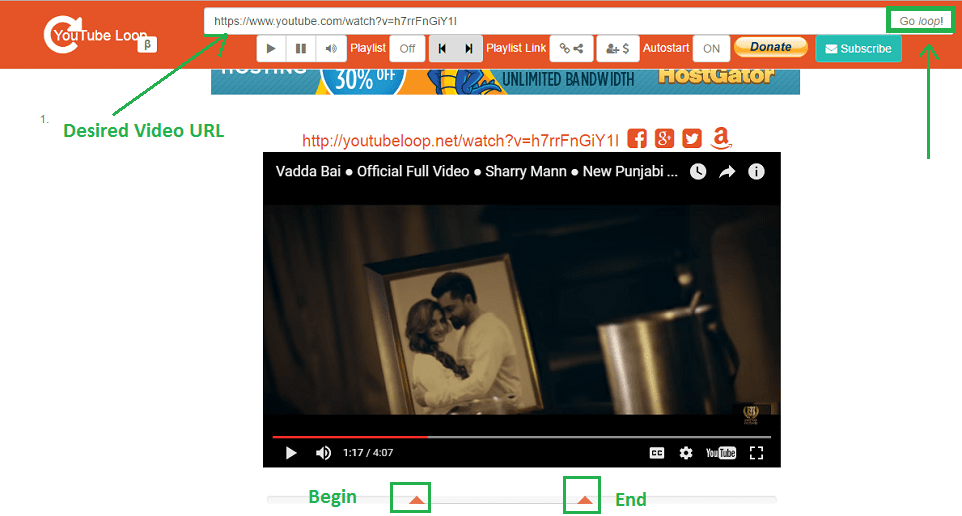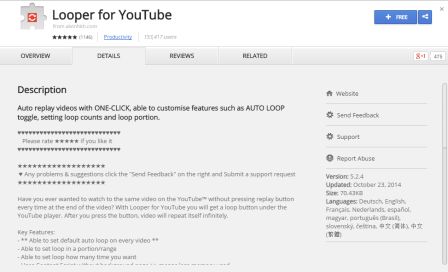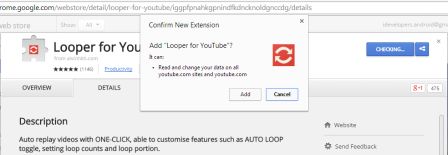Repeat Certain Parts Of YouTube Videos
The other day I was listening to Jukebox music collection on YouTube. I loved one song so much that I wanted to listen to it over and over again. Most of you might know how to loop the entire YouTube video with the methods given in the next section. But in this case, I had to repeat only a particular part of the video. On searching for ways to achieve it I came across an awesome website which I will share in this article.
1 Repeat Certain Parts Of YouTube Videos1.1 Method 11.2 Method 21.3 Method 31.4 Method 42 Replay YouTube Videos Automatically Methods2.1 Method 1 – Chrome Apps: Replay YouTube Videos Automatically Without Pressing The Replay Button2.2 Method 2 – Without Apps: Replay YouTube Videos Automatically Without App
In order to replay selected parts of videos on YouTube, you can use this awesome and easy to use website – YouTubeLoop. There are a lot of options which can be used to repeat YouTube videos using this tool. Use any of the mentioned ways to repeat YouTube videos.
Method 1
a. Simply copy the desired video URL and paste it in the input bar at the top of this web tool. After entering the link of the video click on Go loop! The video will be loaded on the website. Now the specialty of this tool is that apart from replaying the complete videos it also has the capability to loop a specific section of the video which is what we want to achieve in this tutorial. b. Notice a bar just below the video with two ends. To repeat specific part move the left tip to the time where you want the video to start and quite obviously move the right tip on the bar to the time where you want the video to end. Once you set the begin and end points the video will loop automatically in that section.
Once you set the begin and end points the video will loop automatically in that section. For all the other methods only the first step changes and the second remains the same.
Method 2
Instead of entering the full video URL you can even search for a YouTube video on this website like you would search on YouTube using the bar at the top. Click on the desired video from the search results and follow the second step as in method 1.
Method 3
The video will still be identified if you just enter the video id on the bar at the top. Video id is the characters present after v= in the video URL. For instance, if the video URL is – https://www.youtube.com/watch?v=h7rrFnGiY1I then the id of this video is h7rrFnGiY1I. Enter the video id and click Go loop!
Method 4
You can even redirect directly from YouTube to this tool by replacing the youtube.com in the video URL with youtubeloop.net and press Enter. For instance, if the URL is https://www.youtube.com/watch?v=h7rrFnGiY1I then change it to – http://www.youtubeloop.net/watch?v=h7rrFnGiY1I With all these ways you can use this tool to automatically replay YouTube video completely or partially.
Replay YouTube Videos Automatically Methods
Method 1 – Chrome Apps: Replay YouTube Videos Automatically Without Pressing The Replay Button
The Google Chrome web store has lots of Apps for Chrome users. One such app for YouTube video is available that can let you replay YouTube videos automatically without pressing the replay button. Looper for YouTube is an app that will provide you a loop button under the YouTube player. Once you press the loop button, the video will repeat infinitely. Procedure: #1) Go to this Looper For YouTube link to add extension your Google Chrome. #2) Click on the +Free blue button on the top left corner. It will ask you to add the Looper For YouTube extension to your Google Chrome. #3) After adding the extension, restart the Google Chrome browser and open any video on YouTube. You will see a red color Looper button on YouTube player. Click once on that button and the video will replay infinite number of times.
Method 2 – Without Apps: Replay YouTube Videos Automatically Without App
This method is short and easy and no need of installing an app, even you can use this method in any browser. What you have to do is you need to modify the YouTube URL from www.youtube.com to www.youtuberepeat.com. Yes, you have to add “repeat” before ”.com”. One more plus point of this method is that you don’t have to click on any button like loop button as in the above method to repeat YouTube video infinitely. The www.youtuberepeat.com will redirect to the http://listenonrepeat.com/ and the video will repeat automatically. Out of the two methods to replay YouTube videos automatically without pressing replay button, users going to like or use the second method where they can directly put the website name and there is no hassle of installing the app. Even you can go for the second method as it works on all the browsers. We recommend you to go through the below handpicked YouTube articles. 1. YouTube Tricks and Facts power users should know 2. Handy YouTube Keyboard Shortcuts you must not miss We wish these methods helped you to loop YouTube videos completely or partially. Do share the article on your favorite social media platform if you found this helpful. Save my name, email, and website in this browser for the next time I comment. Notify me of follow-up comments via e-mail.
Δ