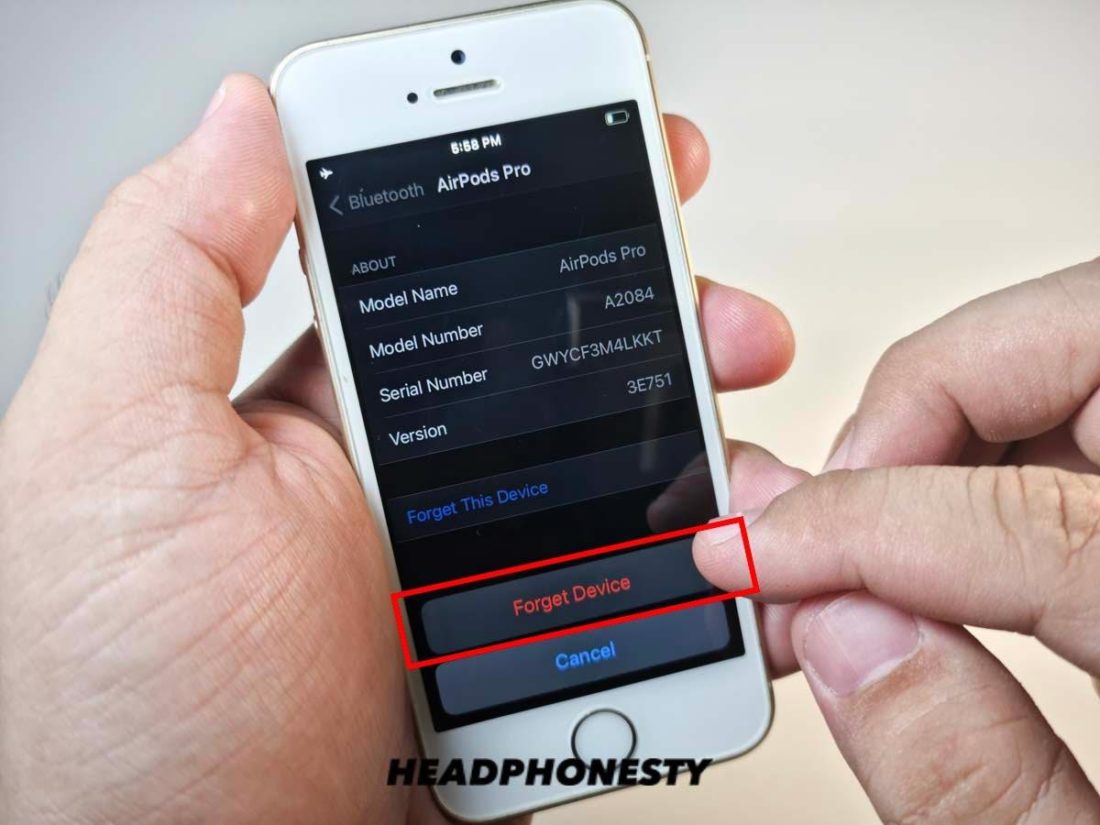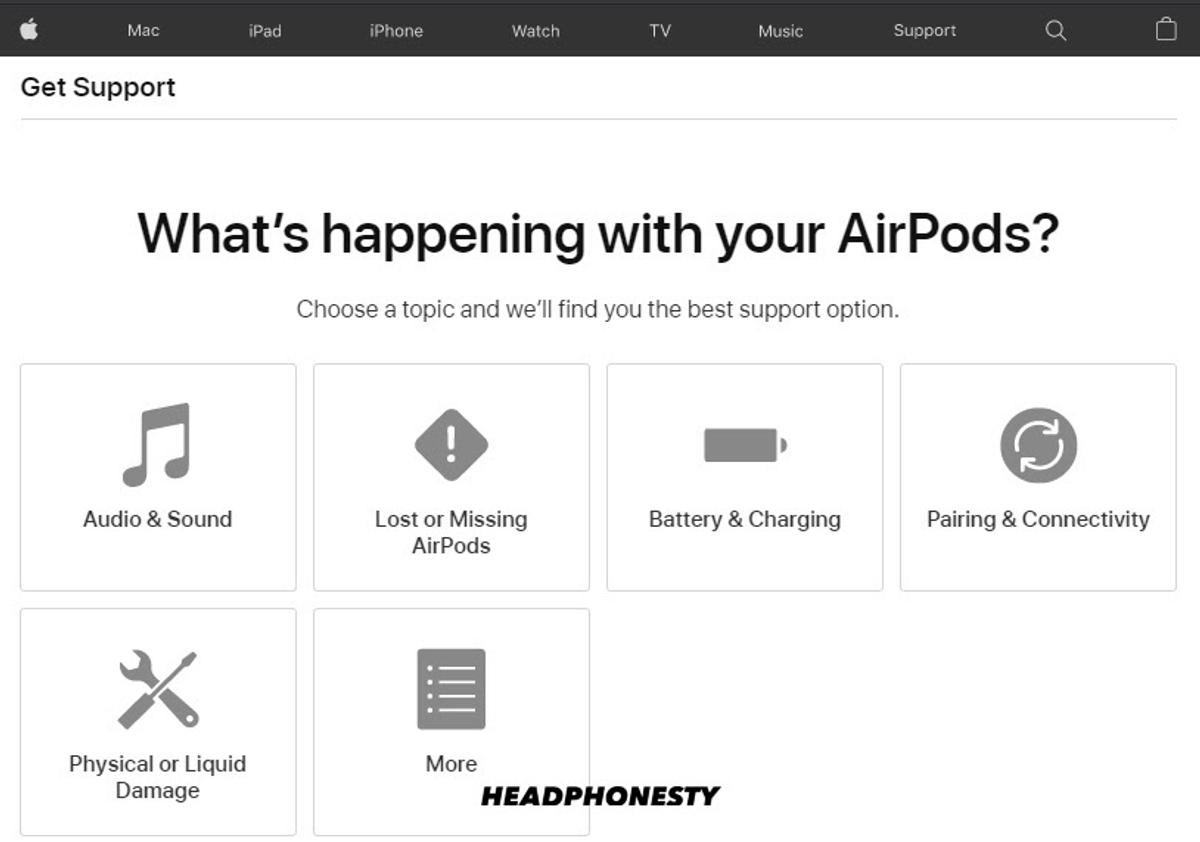While AirPods remain some of the most sought-after audio devices today, owning 29% of the true wireless earbuds market in the 3rd quarter of 2020, they’re not exactly perfect. Certain issues in connectivity, sound, and overall functionality can still arise. Fortunately, there’s a universal solution to these issues – resetting your AirPods However, new AirPods users can easily get lost with how to properly reset AirPods, especially with the lack of noticeable reset buttons due to their minimalist design. Don’t worry, we got you! Here’s the complete guide on how you can properly reset your AirPods, AirPods 2, AirPods 3, and AirPods Pro, no matter the circumstances.
How to Reset Your AirPods or AirPods Pro
Apple has designed them to be intuitive and convenient to use. That’s why resetting your AirPods 1, AirPods 2, AirPods 3, and AirPods Pro shouldn’t be difficult. Simply follow these steps for a fuss-free reset.
How to Factory Reset Your AirPods Without a Phone
Don’t have your phone with you? Not an issue. It’s easy to reset your AirPods without unpairing them from your phone. Here’s how you can factory reset and disconnect AirPods from all devices without using your phone:
What to Do When AirPods Won’t Reset
Even after you’ve tried all the steps above, there may be instances when your AirPods simply won’t reset. If that happens, here are some things you can try.
Clean your AirPods and case
There could be dirt left on the earbuds and stem or debris that’s been lodged within the case or your AirPods’ tail. These can block contact between your AirPods and the charging plate inside, preventing the charging case to recognize your AirPods and perform a proper reset. To clean your AirPods and case, you’ll only need to wipe them with some lint-free cloth or paper towel and Q-tips damp with 70% isopropyl alcohol. Focus on the AirPods’ tail and the inside of the charging case. If you find some trouble with hard-to-remove dirt, you can also make use of a toothpick. Just make sure to take care of using pointy toothpicks to prevent scratches and don’t use your AirPods and case unless they’re completely dry.
Contact Apple support
If none of these methods get your AirPods to successfully reset, it could be a hardware problem. For this, the best thing you can do is to contact Apple support for assistance. Before you do, make sure you have the serial number of your AirPods ready for verification purposes. You could also head down to the nearest Apple Store and let their Apple-Certified technicians check if they qualify for a replacement and if they still have warranty coverage.
Conclusion
The convenience AirPods give is unrivaled in the market. Resetting your AirPods can be as easy as pairing them. Regardless of your predicament, you could have mastery over it within minutes. Now, you can enjoy your high-fidelity sound with all the convenience and zero glitches. We hope our suggestions were useful to reset your AirPods hassle-free. Tell us in the comments section if our solutions worked well for you or if you’ve got better alternative methods. We’re open to suggestions.

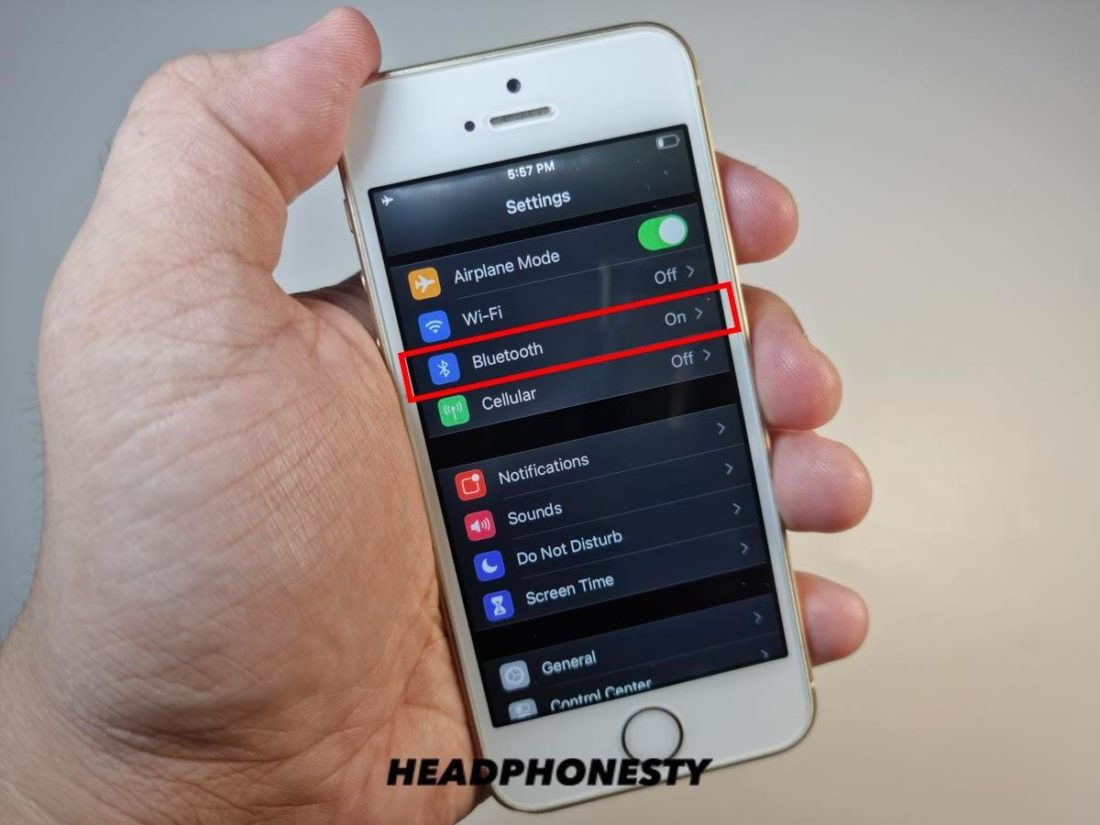
![]()