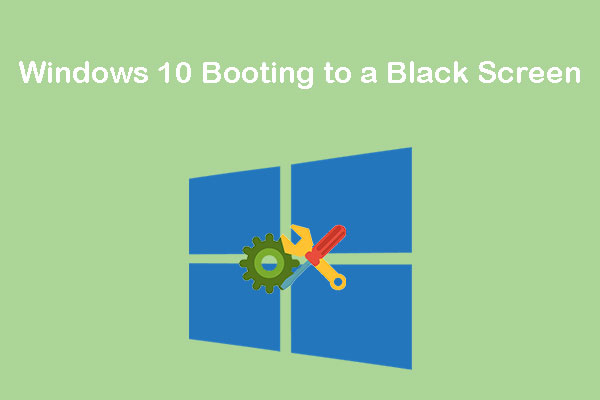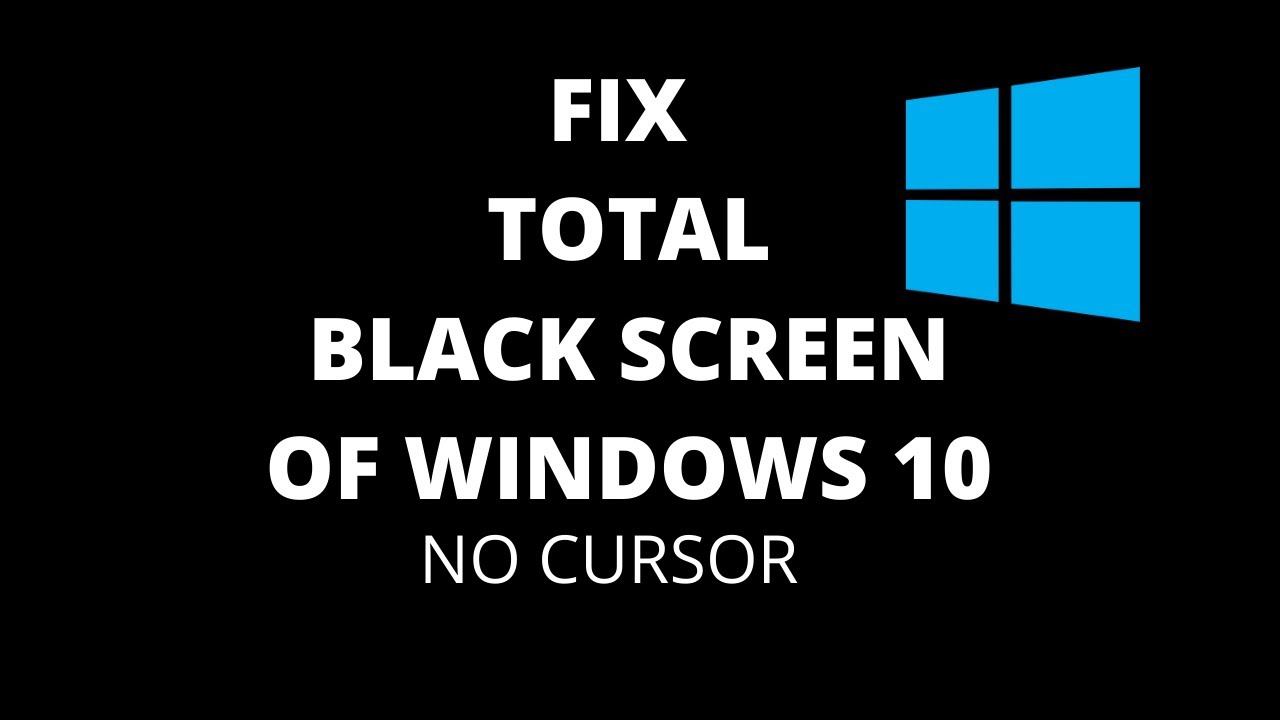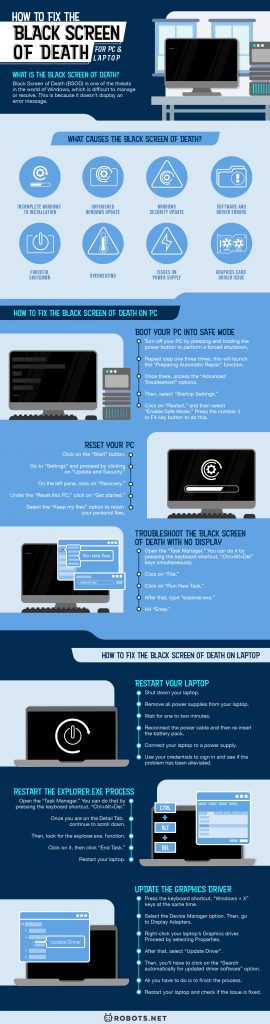For the MacBook Black screen of death, you can read our guide by clicking here.
What Is the Black Screen Of Death?
Black Screen of Death (BSOD) is one of the threats in the world of Windows, which is difficult to manage or resolve. This is because it doesn’t display an error message. The screen simply goes black; the PC locks up with just a flashing underline cursor that can be found at the upper left-hand corner. This black error screen is displayed by some operating systems after experiencing a system error. Moreover, it might cause a problem since the screen can’t be seen at all.
What Causes the Black Screen Of Death?
A lot of factors can trigger the black screen of death on Windows laptops and desktops. These are some of these causes.
Incomplete Windows 10 Installation
We can’t avoid encountering errors while we are trying to install Windows 10. Errors can happen whether we are updating from a previous version to the latest version or unto a formatted hard drive. The errors can be due to the setup problem. This could happen if your computer is old. The setup can be still in progress but is running too slow. Moreover, the setup can also be stuck because there’s no HDD activity. Also, the device driver might fail, so an error occurred. If you’re looking for a guide on how to format a hard drive, we have one that can help you out. We also have how to free up disk space and how to free up space on Mac articles that you may want to read as well.
Unfinished Windows Update
During the Windows update, the system reboots or restarts. With that, you will be given a login screen. However, after you type in your password, Windows 10 will start to hang, and you will see only a black screen after you login. While in this state, your mouse will still be responsive. However, only a few desktop icons will be visible, and there will be no taskbar. Your Windows 10 computer will now be stuck in the barren state called “The Black Screen of Death.”
Windows Security Update
One of the main causes of the black screen of death is a certain Windows security update. Several users hesitated on the problem after some security updates. These security updates are Update KB2607712, Update KB976098, and Update KB915597 to name a few. Though Microsoft denied this allegation, most Windows users insisted that after they uninstalled the said updates, their Windows system goes back to normal.
Forceful Shutdown
This process might turn to have damaged or corrupted system files. With that, it can lead to the black screen of death every time you try to upgrade the Windows 10 system.
Software and Driver Errors
A simple software glitch may lead to the black screen of death. This usually happens when you are dealing with a program that’s on full screen. Some of these programs include games, streaming sites, or your browser. Moreover, incompatible, outdated, or corrupted drivers can make the Windows computers freeze and crash, which can also lead to the black screen of death.
Error on Display or Faulty Cable Connections
Another possible cause of encountering the black screen of death is when there is a problem with the display. This sometimes happens when you upgrade your monitor, and the connection can’t handle the resolution. On the other hand, if your monitor is working, the problem might be in your video card. The cooling fan may be broken, or the electronics are burnt. Your monitor might have a problem especially when it struggles to function when tethered to integrated graphics. However, if you tried to connect your monitor to another computer and it does work, the problem relies on the hardware fault. The problem with the hardware affects the ability of the video card to work. There might also be a faulty or disconnected cable. Moreover, the causes may be the motherboard, the power supply, or the hard drive.
Overheating
As the components inside our computer operate, they generate heat. This heat should be removed for the system to run smoothly. This is because the high internal temperature can cause the computer’s components to lock up, melt, and become damaged. With that, the computer must be properly ventilated. There are small plastic fans installed in all computers to help vent the heat. They need to be checked and cleaned to avoid overheating. However, the overheating system used to show warning signs in case of overheating. These include frequent lock-ups, unexpected shutdowns, and video loss.
Issues on Power Supply
We all know that power supply is an important component in running our PC. Sudden power cut and fluctuating power supply can affect our computer and can lead the system to go dark, thus it can cause the black screen of death.
Graphics Card Driver Issue
Since the problem relies on the system’s display, it is logical to consider a problem with the computer’s graphics card. They might be corrupted, or they might need to be updated. On the other hand, graphics drivers should be considered, too. The problems may be poor graphics in games, poor video resolution, and poor color. The startup speed may be slow, too.
How to Fix the Black Screen of Death on PC
Boot Your PC Into Safe Mode
Troubleshoot Black Screen of Death Without Cursor
To fix this issue, first, you need to boot your computer into “Safe Mode with Networking.” After doing the steps, you need to perform the System File Checker (SFC) command to resolve the issue. To run the SFC scan, follow these steps:
Reset Your PC
You need to reset your PC if the “Automatic Repair” did not fix the black screen of death without cursor issue.
Restore Corrupted Files
Restart the Incomplete Windows Installation or Update
If the hard drive LED is blinking, it means that the setup process is ongoing. You don’t have to worry and just need to wait for the setup to complete. On the other hand, if the LED is not blinking, there might be a problem with the setup, and you can’t go any further. With that, you have to do the following steps:
Troubleshoot the Black Screen Of Death With No Display
If the method did not fix the problem, you need to remove all external devices and reboot.
Troubleshoot Black Screen of Death Not Able to Sign In
Another effect of acquiring the black screen of death is you not being able to sign in, for which you will need a Windows 10 installation media. You need to download the installation media on a USB or burn it on a DVD. You should then tether the media to your problematic computer. Turn off your computer and reboot it using the installation media.
Fix the Black Screen of Death After Update
Fix the Black Screen of Death After Sleep
After disabling the “Fast startup” feature, restart your computer and see if the issue is fixed or not.
Reinstall Your Video Card
Update Your Driver
How to Fix the Black Screen of Death on Laptop
Photo by Britec09 on YouTubeHere are the common fixes if the black screen of death appears on your laptop after log-in with password.
Restart Your Laptop
Restart the Explorer.exe Process
If you can’t find the explorer.exe, here is how you do it.
Update the Graphics Driver
Tips on How to Prevent Black Screen of Death
For Overheating
Overheating is caused by improper ventilation, cooling systems malfunction, and dust or cobweb build-up. Since the overheating of the computer’s components can result in the black screen of death, you need to find a solution. With that, these are the things that you need to do:
Keep your vents open and clear. Check if all the fans are working, and replace the ones that are not working immediately. Clean out the inside of the vents periodically so the air can flow freely. For your laptop, use a small block under it, or you can use cooling mats. Use a vacuum to suck up dust and cobwebs. Always make sure that your system is not directly exposed to heat or high temperatures. Try to avoid using processes that can give extreme workload to the CPU and GPU.
For Issues in Power Supply and Faulty Cable Connections
Sudden power cuts and the fluctuation of the power supply can harm the system components. Moreover, loose cable or hardware connections can also lead to the black screen of death. Always make sure that you have enough and a continuous power supply whenever you use your system. Always check your cable connections. When you have worn-out or damaged cable, you need to change them immediately. Check your video connection and make sure that it can handle the video resolution. Check your video cards for signs of defects.
For Software Driver Issues
Be Prepared for the Black Screen of Death
We can’t avoid encountering different issues with our devices, especially if we are always using them. With our computers or laptop, there is the black death of the screen, which seems very troublesome when it happens. However, there are many ways how we can prevent and fix this issue. We just need to be vigilant when we are using our computers or laptop. Also, we need to know first the causes of the issue that we encounter. With that, we will be able to know how to fix the issue, and we will be prepared for whatever the causes are. So, we don’t need to panic when this happens. If you’re experiencing the black screen of death on your MacBook or iMac, here are some ways on how to fix MacBook Pro/Air/iMac won’t turn on for black screen issue.