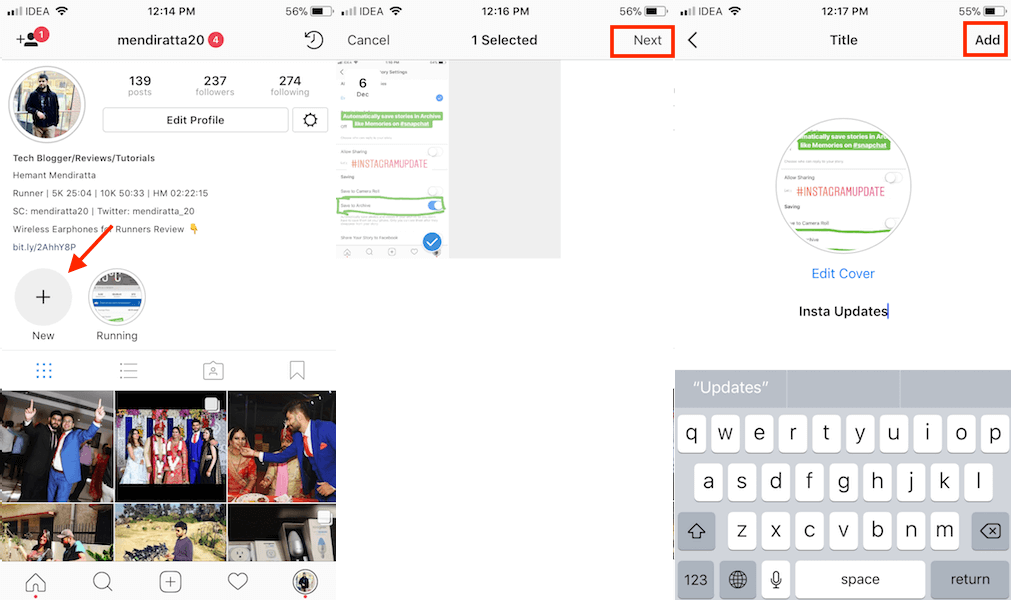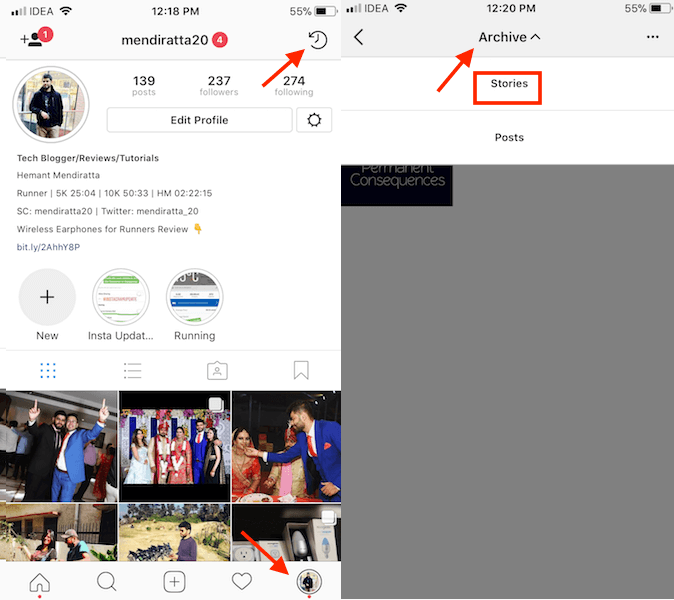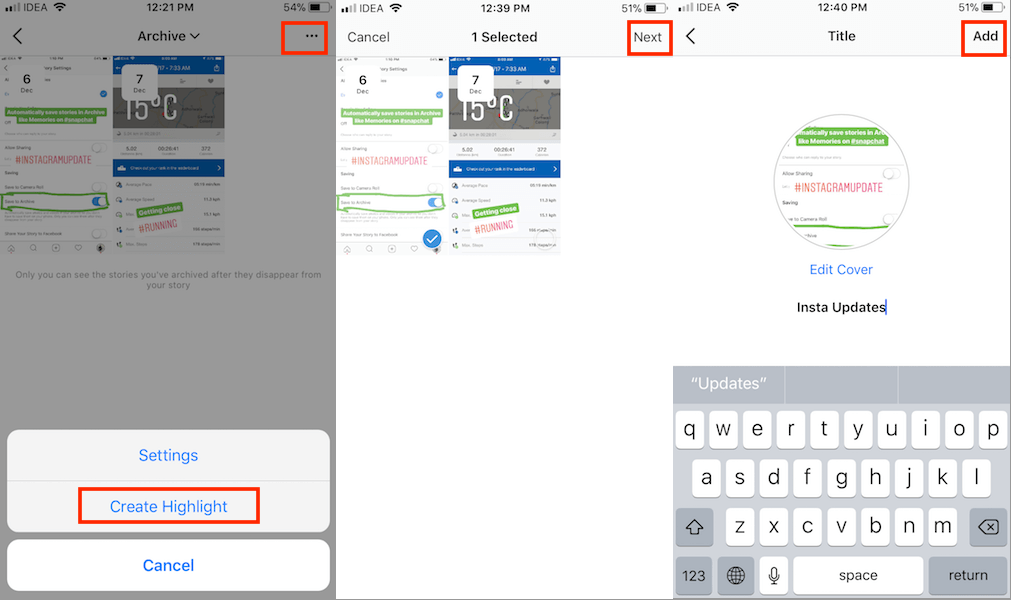We have also covered how you can edit Highlights and its cover on Instagram in this guide. The feature is available on Instagram version 25.0 so make sure you have this or the latest one on your Android or iPhone. After updating the app, hop on to the steps below.
Highlights: Put Instagram Stories On Your Profile Below Bio
There are 2 ways you can highlight stories – one is while viewing your Story in Your Story section and another one is from the Archive.
1 Highlights: Put Instagram Stories On Your Profile Below Bio1.1 Method 1: Highlight From Your Story Section1.2 Method 2: Add Stories To Highlight From Archive2 Edit Instagram Stories Highlight3 Edit Highlight Cover On Instagram3.1 Step I3.2 Step II3.3 Step III3.4 Step IV4 Wrap
Method 1: Highlight From Your Story Section
You can use this method if you have an active story.
Open the Instagram app and tap on your Story avatar(You) at the top of the feed.With this, you will see the photos and videos uploaded to your story. Forward or Rewind to get the desired photo/video.
Once you are on the favorite story that you wish to show on your profile screen, tap on Highlight at the bottom to the left of More.Next, select New. Here, you can give a name to your highlight. Think of it as a collection/album where all your related stories will be stored. You can create multiple Highlight collections. After giving a relevant name and cover, tap on Add. In case you have already created a relevant highlight collection earlier, select it.
That’s all it takes to highlight stories on your profile. Similarly, you can highlight other photos/videos if desired. The highlighted stories will remain on your profile until removed manually.
Method 2: Add Stories To Highlight From Archive
If you have enabled archive for your stories then this method will work for you. There are 2 ways you can go about adding stories to Highlight from the Archive. Way 1
Open the Instagram app and navigate to your profile screen by tapping on the profile icon at the bottom right.On your profile, you will see a new section below the bio. It is nothing but Highlights. Tap on New(+).
This will take you to the archived stories. Select the one you wish to add to your profile as a Highlight and tap on Next at the top right.As it is a new Highlight collection, give it a name and tap on Add at the top right.
Way 2
On your profile screen, tap on the timer icon at the top right corner to go to the archived stories.
Now, switch to stories archive by tapping on the drop-down menu labeled Archive at the top and select Stories.Here, you got two options either tap on the 3 dots at the top right corner and select Create Highlight or select the desired photo/video and tap on Highlight at the bottom while viewing it. If you wish to add the story to an existing highlight then you should go for the second method.If you choose the first option then on the next step select the desired photos/videos to add to a highlight and tap on Next at the top right. After that give a name to the highlight and tap Add.
In case you went for the second option then select an existing collection or create a new one for adding the selected photo/video like in Method 1.
With all of these methods, it is possible to add stories highlights on your profile. To validate you can head over to your profile screen and below the bio, you should see the added highlights. All your followers will be able to see your Highlights in your profile. You can always make changes to the created highlights by using the editing options.
Edit Instagram Stories Highlight
We assume that you have already created highlight collections. In case you haven’t already then create desired ones by going through steps above. Once you have them, proceed further in order to edit them.
- Launch the Instagram app and go to your profile by tapping on the profile icon at the bottom right.
- Now, there are 2 ways to go about it.
Either tap on the story highlight you wish to edit.Tap on More… at the bottom right corner and select Edit Highlight. If you wish to delete a particular photo/video from a highlight then make sure you go to that media. When there, tap on More… and select Remove from Highlight. Confirm by selecting Remove Photo/Video.
OR
Long press on the desired highlight on your profile. In a few seconds, you will see a menu at the bottom.
Select Edit Highlight. As mentioned earlier, you can also delete the complete highlight at once. In order to do so select Delete Highlight. Tap Delete to confirm.
- When you are on the Edit Highlight screen, you can uncheck multiple photos/videos in order to remove them from the highlight. If that’s all you wanted to do then tap on Done at the top right to save the changes. However, if you wish to also add new content then select the Archive tab.
- Next, you can select the photos/videos you wish to add to the highlight and select Done at the top right. That will do the job. Similarly, you can edit other Instagram stories highlights. You even have the option to add a cover to a highlight from the editing screen. Here’s how.
Edit Highlight Cover On Instagram
Step I
Long press the desired Highlight once you open your main profile. Within a fraction of seconds, you will see the new menu.Tap on the Edit Highlight. It will open the edit option.
OR
Tap on the desired Highlight to view it.While viewing the stories in the Highlight, tap on More (3 dots) and select Edit Highlight.
Step II
Next, tap on Edit Cover present at the top.
Step III
Now, tap on the Gallery icon to choose an image from the Gallery or Camera Roll to make it as the cover of your highlight.
Step IV
Finally, tap on the Done to return back to the main profile. Now your cover looks like exactly you want it to. Note: When creating new Highlight while viewing an active story you won’t get an option to edit cover. To overcome this either you can create new highlight from the + (New) option on your profile or from Stories Archive so that you can edit the cover while creating a new Highlight. Using a random highlight cover will make your profile look amateur which is of course not good if you are planning to build your personal brand or business on Instagram. Editing highlights cover on Instagram is a very attractive feature which gives a professional look to your profile. Perhaps, it will increase impressions and even followers on your profile. So, don’t wait any longer and make your profile stand out from the crowd.
Wrap
Highlight makes it possible to have your stories on your profile and at the same time gives them a chance to last a lot more than 24 hours. And the editing options for highlight allow you to keep the updated and relevant content on your profile continually. If you found the article useful then don’t forget to share it with other Instagrammers. If you face any issues then drop a comment and let us know. Save my name, email, and website in this browser for the next time I comment. Notify me of follow-up comments via e-mail.
Δ