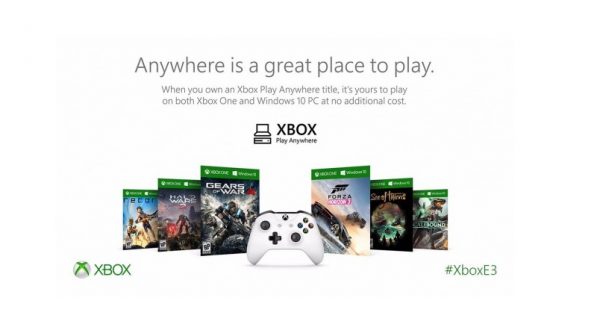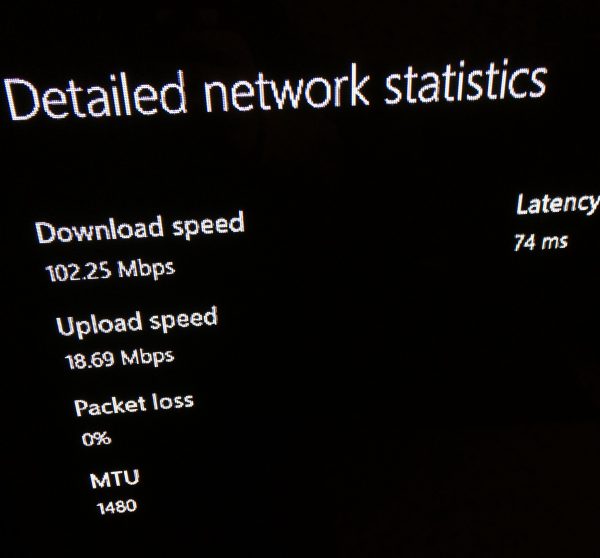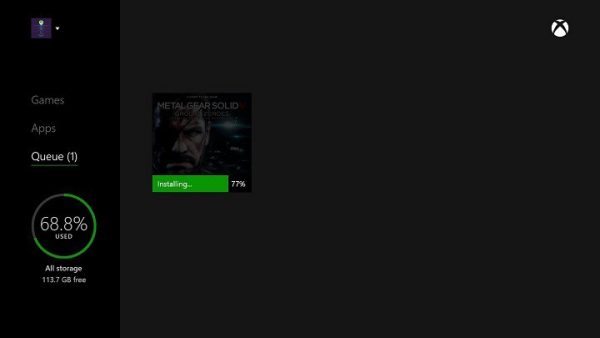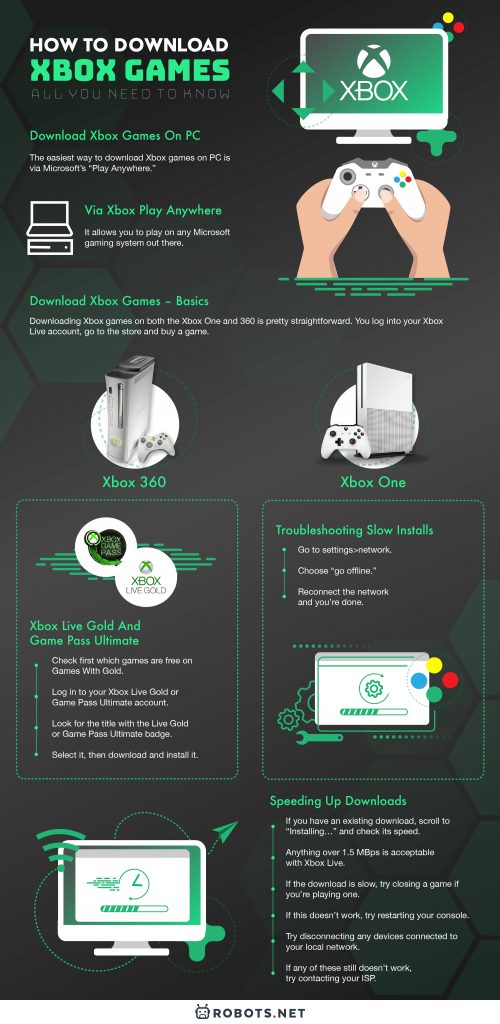Furthermore, you can play almost anywhere. You see, Microsoft’s digital ecosystem is an amazing thing. With various nifty features, cross-platform play is possible on Microsoft’s gaming systems. This includes Xbox consoles and Windows 10 PCs. But then again, this can be confusing to first-timers. So sit back, relax, and read up on everything you need to know about how to download Xbox games.
Download Xbox Games on PC
The easiest way to download Xbox games on PC is via Microsoft’s “Play Anywhere.” Select titles on its Xbox library are part of the Play Anywhere roster and can run on any Microsoft device. Whether it’s an Xbox One, Xbox 360, or a Windows 10 PC, it doesn’t matter. You can download games on your computer and play them without any hitches.
Via Xbox Play Anywhere
Play Anywhere is already active on your Windows 10 as long as the OS is up to date. But there’s a catch: it doesn’t work as you’d expect. Here’s how it works. You buy a game either on Windows 10 or Xbox, and you’ll receive a free copy of the same game on the opposite platform. For instance, if you buy an Xbox One game, you’ll get a free PC version for you to download. In short, you get two games for the price of one. It then allows you to play on any Microsoft gaming system out there. All you need is to connect the device to the internet so you can download and install your game. Play Anywhere covers only a select few from Microsoft’s game library for now. But the catalog will be bigger with more games on the way.
Can You Download via PC and Transfer to Your Console?
The short answer is no. You cannot. There is a security measure that makes sure you can only download games via Xbox network. Now, you can try to disable this measure but you’re going to put your computer at risk. This involves a computer hard drive’s file format not being compatible with the Xbox. You can call this “flashing,” a modification you shouldn’t take without training. Your only way to circumvent this is to find a way around the file format issue. And it’s going to be tough unless you have advanced skills. Or you could buy the game via your Xbox Live account by accessing it on PC. Buy the game there, then log in to your Xbox account using your console. You can then download the game afterward.
Download Xbox Games on the Console
Downloading Xbox games on both the Xbox One and 360 is pretty straightforward. You log into your Xbox Live account, go to the store and buy a game. Afterward, you download it and wait for it to finish installing. Easy. The download process on both consoles works the same, so no need to worry.
Xbox 360
Not everyone has an Xbox One. Some still hold on to their trusty 360s, with varying reasons for doing so. Whatever the reasons, the 360 is a great console for its time and still retains a certain kind of charm. And it’s also as easy to download games on it as ever.
Xbox One
As a current-generation console, the Xbox One has nifty features involving game downloads. This is one of the main reasons to get this console. The simplest route is going to the store logged in to your Xbox Live account. Buy a game there and download it. Is it sandbox games you want? Check. Intense online first-person shooters? Sure! Sprawling open worlds? You got it. Xbox Live is a great source of amazing games. And if you can’t do this yet, you also have the option to download games from your phone. Yes, you read that right. Here’s how it’s done.
- First, you must configure your console for remote downloads. Do this by allowing automatic downloads of game updates. These are default settings so this should already be working.
- If you changed the default settings before, revert them. Head over to settings>all settings>system>updates.
- Check the box which says “keep my games up to date.”
- Go to settings>all settings>power and startup>power mode and startup. Enable the “instant on” power mode. This makes sure that your console doesn’t go into sleep mode, which blocks remote downloads.
- Download and install the Xbox app on your phone. Sign in to the same profile you use on your Xbox.
- Find the game you want to install and buy it. On the store page for the game, you’ll see an “install on Xbox One” option. Assuming you’ve turned on “instant on” mode on your console, you won’t have any problems.
Can You Download Xbox Games for Free?
Sure you can. All you need is to get an Xbox Live Gold subscription. Or if not, go for Game Pass Ultimate. Either way, this is the most legitimate part. But in general, you only get free games on the regular if you pirate them. The only way to do this is to download an ISO file to a USB flash drive or an empty DVD. But nobody works with DVDs these days, so we’ll skip this.
Xbox Live Gold and Game Pass Ultimate
This only works if you have an Xbox Live Gold or Xbox Game Pass Ultimate subscription. If you have this, you have access to Games With Gold which gives you a free game every month. Remember though, that free games on Gold or Game Pass Ultimate are available for a limited time. Be sure to always check it out every month to see what’s in store before it’s gone.
How to Download Xbox Games Faster
Your best way to get faster game downloads is opting for faster internet! Kidding aside, there are several ways of speeding up downloads. And this works well on both Xbox 360 and Xbox One consoles.
Speeding Up Downloads
These options are for troubleshooting your network download speed. They’re the most basic stuff you can try to see if it speeds everything up.
- Try downloading a game for a start. Or if you have an existing download, scroll to “Installing…” and check its speed.
- There is no certain speed you have to reach. Your only goal is to get downloads as fast as possible. But anything over 1.5 Mbps is acceptable for a tolerable experience with Xbox Live.
- If the download is slow, try closing a game if you’re playing one. Navigate to the home screen, then choose your most recent game. Press the menu button and then choose “quit.”
- If this doesn’t work, try restarting your console. Press and hold the Xbox logo button, then select “restart console.” Afterward, press restart.
- Try disconnecting any devices connected to your local network. These devices can take enough bandwidth away from your download speed.
- If any of these still doesn’t work, try contacting your ISP. You may be downloading at a peak hour when bandwidth allocation is at its most limited. This can slow downloads down by a good margin.
Troubleshooting Slow Installation
Slow installations are a major problem for Xbox users. But more so for those who own an Xbox One. It’s bad enough that even Microsoft acknowledges this as a real issue. The reason? Massive game updates. There would be times when game updates are bigger than the games themselves. And this can take up so much installation time. You can bypass this without a problem. All you have to do is go offline. Simply go to settings>network, and choose “go offline.” This means your console will now bypass the insane game update to install the core game. You can then go online again to install the update as you see fit.
Final Thoughts
Microsoft’s Xbox is one of the most popular game systems in history. And for good reason. A massive game library filled with titles that cater to everyone. This guide aims to make sure that you get the full experience out of your console. Play on!