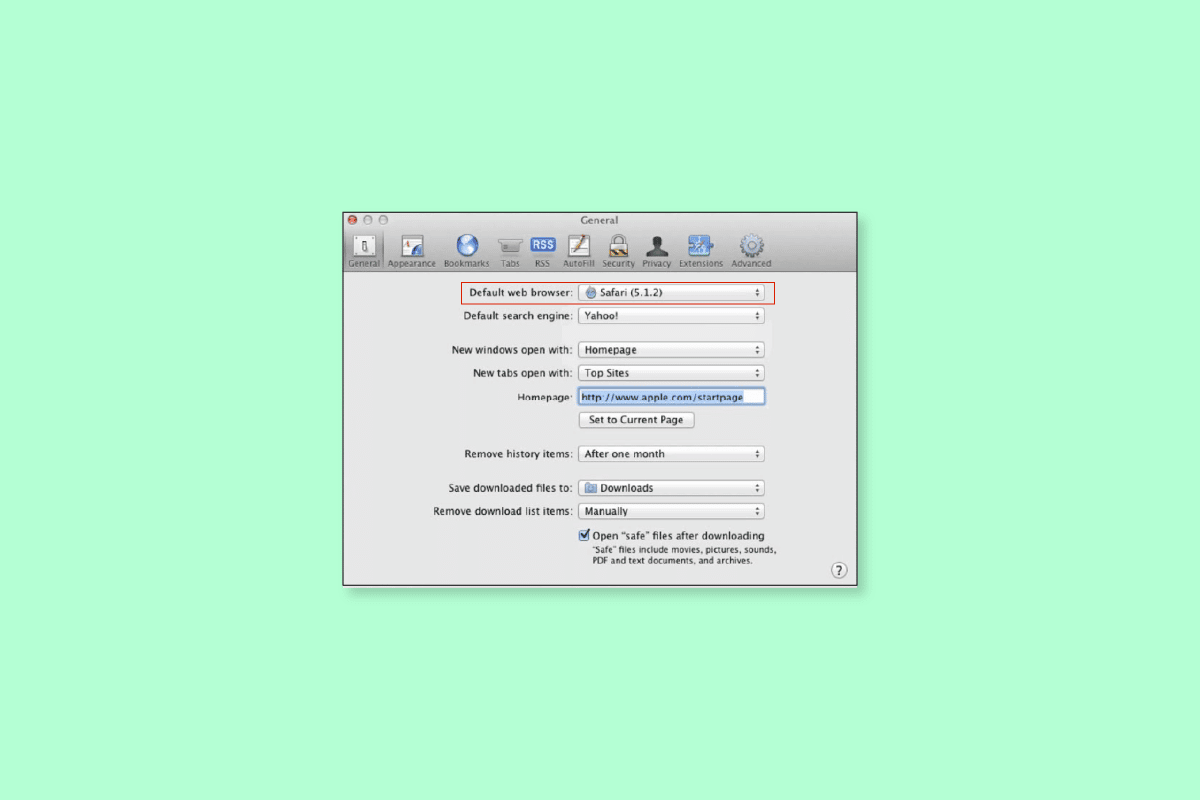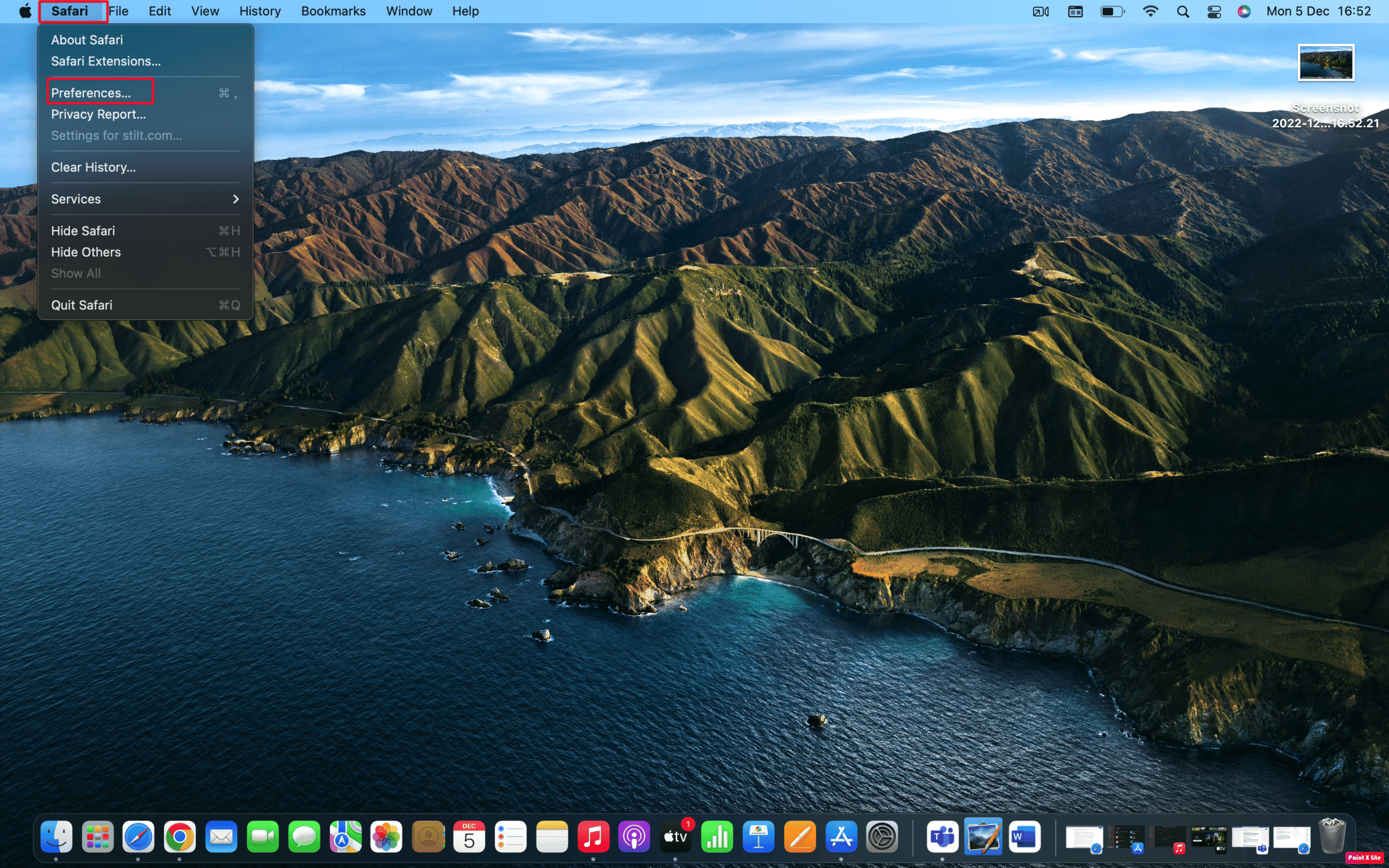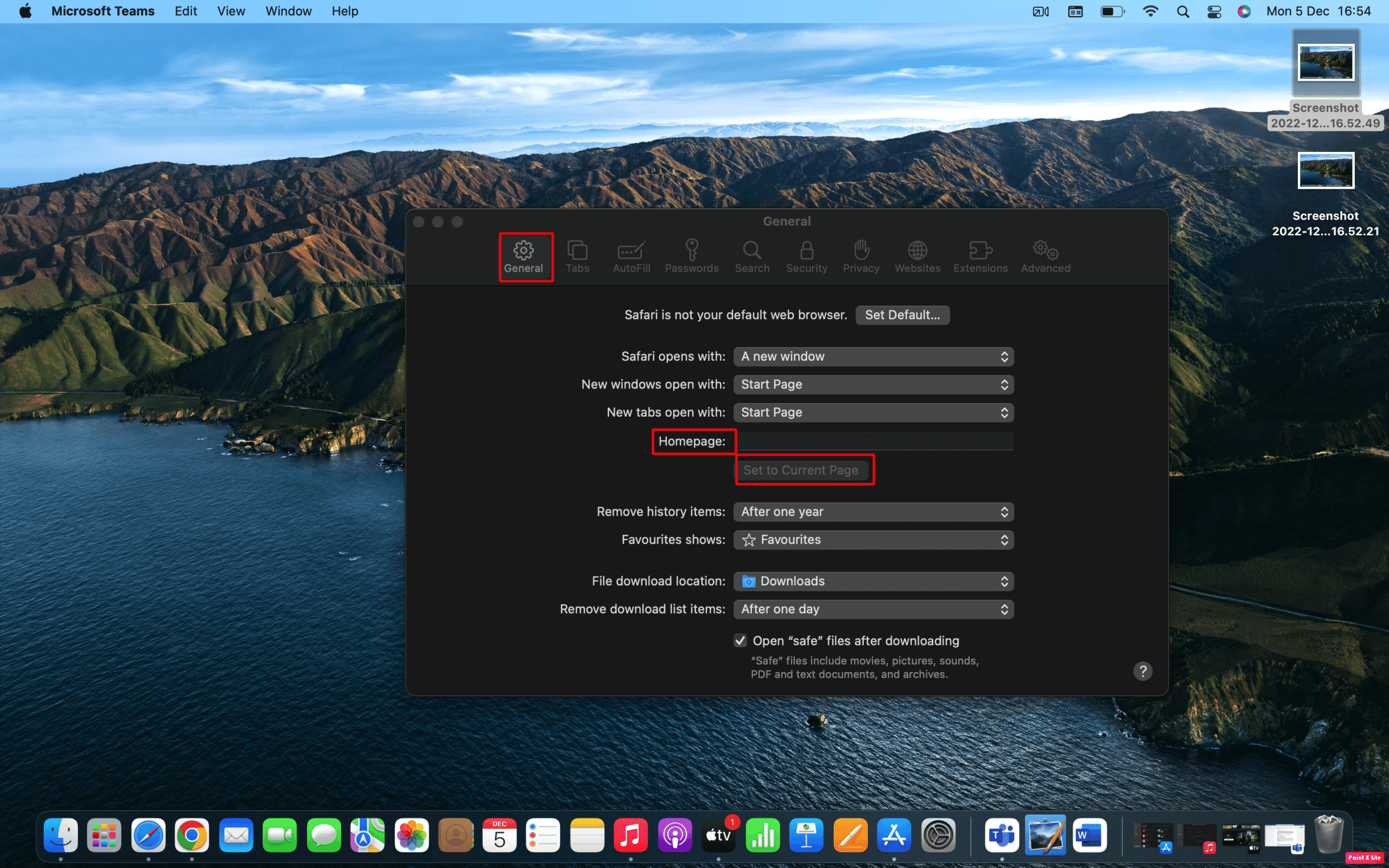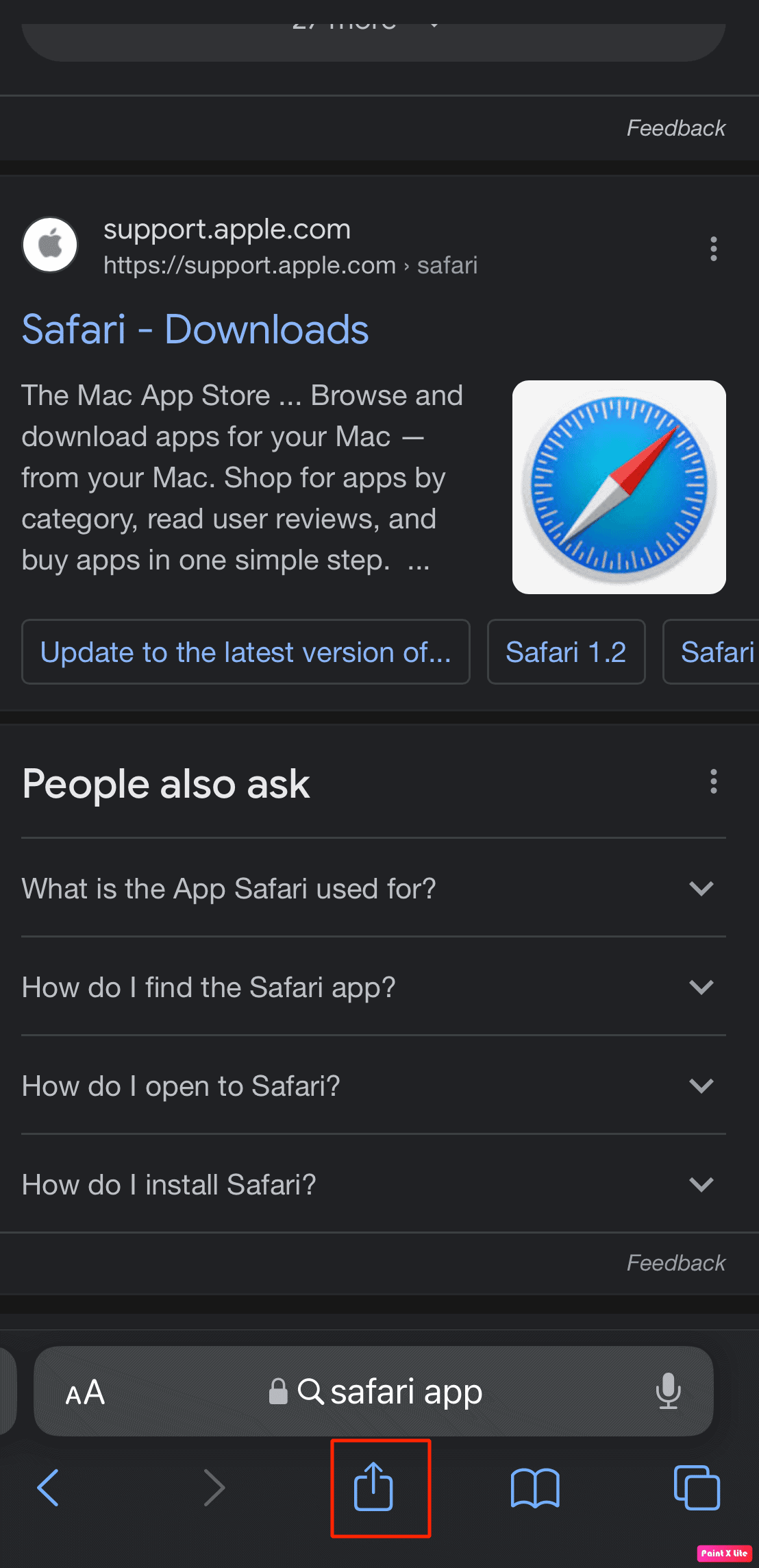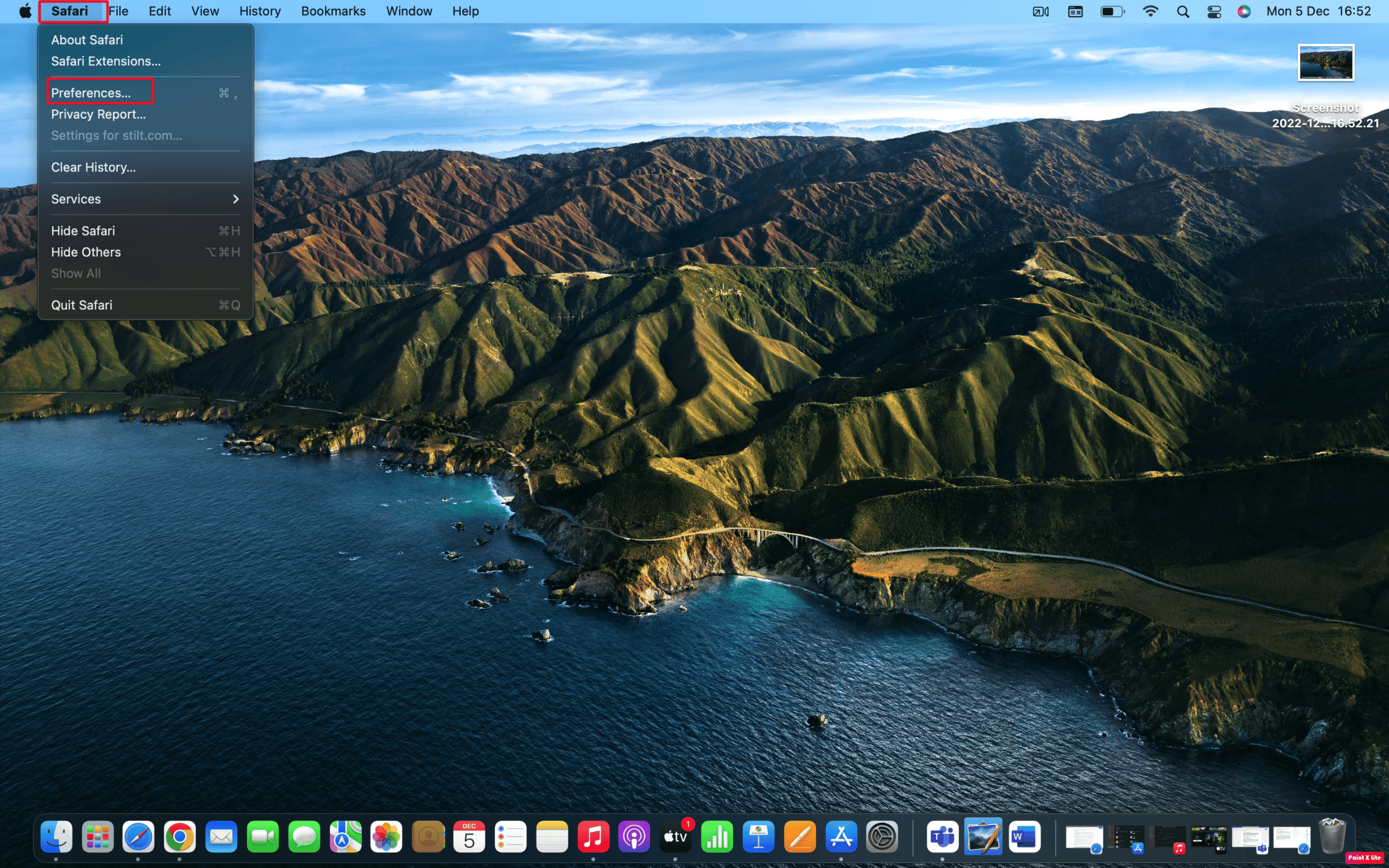How to Change My Default Homepage in Safari
A homepage is the web page that the browser loads up when you first open it. Every website and browser has a home page. When we talk about the homepage of the browser, you can set up your favorite website or a specific search engine page as their default homepage to avoid wasting time by opening it by yourself. Most browsers let you change the homepage. So, read the steps given below to learn how to change my default homepage in safari or how to set Safari homepage.
How to Change My Default Homepage in Safari How to Change My Default Homepage in Safari? How to Make Google Your Homepage on Mac Safari?
How to Change My Default Homepage in Safari?
Let’s see some of the methods to change your default homepage in Safari. Method 1: On Mac To change my default homepage in Safari on your Mac, follow the steps given below.
Open Safari on your Mac.
Click on Safari from the top menu bar.
Then, click on Preferences from the drop-down menu.
When the new settings window opens, click on the General tab.
In the Homepage field, type the URL of the desired website you want to see on the safari homepage. Note: If you are on that site currently, select the Set to Current Page option. This would change that URL automatically for you.
Then, you will be prompted to confirm the changes you have made. Click on the Change Homepage to save your new settings. Also Read: 8 Ways to Fix Safari App Disappeared from iPad or iPhone Method 2: On iPhone The way you set your homepage on Safari on the desktop is not the same as setting the homepage on iPhone. But you can do it by adding a web page link to your device’s home screen and then opening it to go to that page directly. So, to learn how to change my default homepage in Safari on your iPhone, follow the steps given below.
Open the Safari app on your iPhone.
Then, visit the desired webpage you want to use as a Safari shortcut.
Tap on the Share icon from the bottom of the web page to display the Sharing options.
Then, scroll the sharing screen to see the options available. Tap on the Add to Home Screen option.
Then, name your shortcut or accept the name that is suggested and tap the Add option to make the shortcut. Now, whenever you want to open Safari to that Homepage then tap your shortcut. Also Read: How to Disable Split Screen in Safari
How to Make Google Your Homepage on Mac Safari?
When anyone opens a web browser, they will first navigate to a search engine. So, it is a better option to change my default homepage in Safari so that when you open Safari on your phone or PC, it opens the search engine on your device rather than going to the page you want to use to save time. Now, you might be thinking about how to make Google your homepage on Mac Safari so that you can open the browser and instantly be on the page that you want to use to start searching for information. To make google my homepage in Safari, follow the steps given below.
Launch Safari and click on Safari from the top menu bar.
Then, click on Preferences from the drop-down menu.
Then, switch to the General tab and type https://www.google.com in the Homepage field.
Finally, click on the Change Homepage option. Q1. How do I set default homepage in Safari on iPad? Ans. To set the default homepage on Safari on your iPad, you can go to Safari on your Mac and choose Safari from the menu bar. Then, choose Preferences > General tab. Finally, in the box next to the Homepage, type the URL of the website you want to see on the Safari homepage. If you are on that site currently, select the Set to Current Page option. It will change that URL for you. Q2. How to change Safari homepage iOS 15? Ans. To change the Safari homepage on iOS 15, you can follow the steps given above in the article. These steps are quite easy to follow so you might not face any issues while trying them. Recommended:
Can I Turn Off Double Tap Like in Twitter? How to Cancel iTunes Radio How to Add a Shortcut to the Google Chrome Homepage How to Disable Pop-ups on Safari on iPhone
We hope that you learned about how to change my default homepage in Safari. Feel free to reach out to us with your queries and suggestions via the comments section below. Also, let us know what you want to learn about next.