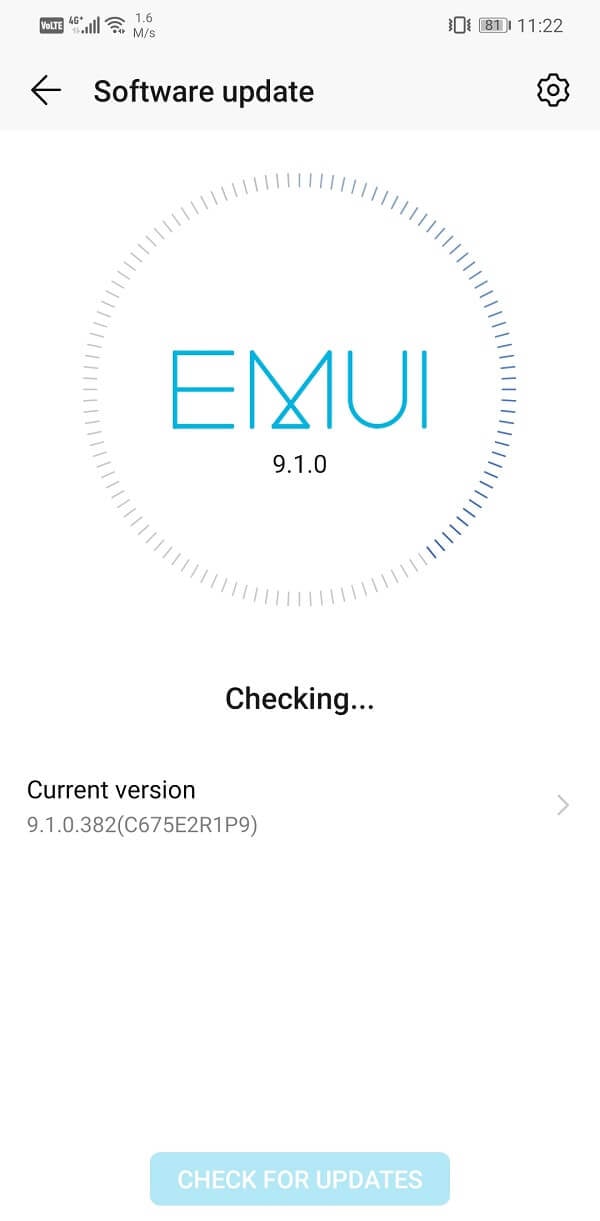Facebook has been used extensively by activists all around the world to raise awareness and bring justice. It has been a key factor in building a global community that comes forward to aid one another at times of distress. Every day people get to learn something new or find someone they had long given up hopes of seeing again. In addition to all these great things Facebook has managed to achieve, it is also a pretty great place to be for your daily dose of entertainment. There is hardly anyone in this world who has never used Facebook. However, just like every other app or website, Facebook can malfunction at times. The very common problem is that Facebook’s home page won’t load properly. In this article, we are going to lay down various simple fixes for this problem so that you can get back to using Facebook as soon as possible.
How to Fix Facebook Home Page not loading on Computer
If you are trying to open Facebook from a computer, then you are most probably doing it using a browser like Chrome or Firefox. Several factors might cause Facebook not to open properly. It could be due to old cache files and cookies, incorrect date and time settings, poor internet connectivity, etc. In this section, we are going to deal with each of these probable causes of Facebook Home Page not loading properly.
How to Fix Facebook Home Page not loading on Computer Method 1: Update the Browser Method 2: Clear Cache, Cookies, and Browsing Data Method 3: Use HTTPS instead of HTTP Method 4: Check Date and Time Settings Method 5: Restart your Computer Method 6: Make sure that your Internet is working properly Method 7: Disable/Delete Malicious Extensions Method 8: Try a different Web Browser How to Fix Facebook Home Page not loading on Android Method 1: Update the App Method 2: Check available Internal Storage Method 3: Clear Cache and Data for Facebook Method 4: Make sure that the internet is working properly Method 5: Log out of the Facebook App and then Log in again Method 6: Update the Operating System
Method 1: Update the Browser
The first thing that you can do is update the browser. An old and outdated version of the browser might be the reason behind Facebook not working. Facebook is a constantly evolving website. It keeps releasing new features, and it is possible that these features are not supported on an old browser. Therefore, it is always a good practice to keep your browser up to date at all times. It not only optimizes its performance but also comes with various bug fixes that prevent problems like these from happening. Follow the steps given below to update your browser.
Irrespective of which browser you are using, the general steps are more or less the same. For the sake of understanding, we will be taking Chrome as an example.
The first thing that you need to do is open Chrome on your computer.
Now tap on the menu icon (three vertical dots) on the top right-hand side of the screen.
After that hover, you mouse pointer on top of the Help option on the drop-down menu.
Now click on the About Google Chrome option.
Chrome will now automatically search for updates.
If there are is any pending update then click on the Update button and Chrome will get updated to the latest version.
Once the browser has been updated, try opening Facebook and see if it works properly or not.
Method 2: Clear Cache, Cookies, and Browsing Data
Sometimes old cache files, cookies, and browsing history can cause problems while loading websites. These old files collected over time pile up and often get corrupted. As a result, it interferes with the normal functioning of the browser. Whenever you feel that your browser is getting slow and pages aren’t loading properly, you need to clear your browsing data. Follow the steps given below to see how:
Firstly, open Google Chrome on your computer.
Now tap on the menu button and select More tools from the drop-down menu.
After that, click on the Clear browsing data option.
Under the time range, select the All-time option and tap on the Clear Data button.
Now check if the Facebook home page is loading properly or not.
Method 3: Use HTTPS instead of HTTP
The ‘S’ in the end stands for security. While opening Facebook on your browser, take a look at the URL and see if it is using http:// or https://. If the Facebook home screen won’t open normally, then it is probably due to the HTTP extension. It would help if you replaced that with HTTPS. Doing so might take longer to load the home screen, but it will at least work properly. The reason behind this problem is that a secure browser isn’t available for Facebook for all devices. For example, it is not available for the Facebook app. In case you have Facebook set to browse in secure mode, then using the http:// extension will lead to an error. Therefore, you must always use the https:// extension while using Facebook on your computer. You can also disable this setting for Facebook, which will allow you to open Facebook ordinarily irrespective of the wing. Follow the steps given below to see how.
Firstly, open Facebook on your computer and log in to your account.
Now tap on the Account menu and select the Account Settings.
Here, navigate to the Account Security section and click on the Change button.
After that, simply disable the “Browse Facebook on a secure connection (https) whenever possible” option.
Finally, click on the Save button and exit the Settings.
You will now be able to open Facebook normally even if the extension is HTTP.
Method 4: Check Date and Time Settings
The date and time on your computer play an important role while browsing the internet. If the date and time displayed on your computer are incorrect, it might lead to different kinds of problems. Facebook’s home page not loading properly is definitely one of them. Make sure that you double-check the date and time on your computer before processing with the other solutions.
Also Read: Fix Can’t Send Photos on Facebook Messenger
Method 5: Restart your Computer
If none of the above methods work then, it is time to give the good old “Have you tried turning it on and off again”. A simple reboot often fixes major issues and there is a good chance that it will fix the issue of the Facebook home page not loading properly. Power off your device and wait for 5 minutes before turning it back on again. Once the device boots up try opening Facebook again and see if it works properly or not.
Method 6: Make sure that your Internet is working properly
Another common reason behind the Facebook Home page not loading is a slow internet connection. It would help if you made sure that you are connected to the Wi-Fi network with a stable and strong internet connection. At times, we don’t even realize that the internet connection is down. The easiest way to check it out is to open YouTube and see if a video plays without buffering or not. If it does not work, then try disconnecting and then reconnecting to the Wi-Fi network. If that doesn’t solve the problem, you need to restart the router, and that should do it.
Method 7: Disable/Delete Malicious Extensions
Extensions grant special abilities to your browser. They add to the list of functionalities of your browser. However, not all extensions have the best intentions for your computer. Some of them can negatively affect the performance of your browser. These extensions could be the reason behind certain websites like Facebook, not opening properly. The easiest way to make sure is to switch to incognito browsing and open Facebook. While you are in incognito mode, the extensions won’t be active. If Facebook’s home page loads normally, then it means that the culprit is an extension. Follow the steps given below to delete an extension from Chrome.
Open Google Chrome on your computer.
Now tap on the menu button and select More tools from the drop-down menu.
After that, click on the Extensions option.
Now, disable/delete recently added extensions, especially the ones you said when this problem began to occur.
Once the extensions have been removed, check if Facebook works appropriately or not. Also Read: Recover Your Facebook Account When You Can’t Log in
Method 8: Try a different Web Browser
If none of the above methods work then, you can try to use a different browser. There are several excellent browsers available for Windows and MAC. Some of the best browsers are Chrome, Firefox, Opera, Internet Explorer, etc. If you are currently using any one of them, then try opening Facebook on a different browser. See if that solves the problem.
How to Fix Facebook Home Page not loading on Android
A good majority of people access Facebook via the mobile app that is available on the Google Play Store and App Store. Like every other app, Facebook also comes with its share of bugs, glitches, and errors. One such common error is that its homepage won’t load properly. It’ll get stuck at the loading screen or freeze on a blank grey screen. However, thankfully many easy solutions will help you fix this problem. So, without any further delay, let’s get started.
Method 1: Update the App
The first thing that you need to do is to make sure that the app is updated to its latest version. An app update comes with various bug fixes and also optimizes the performance of the app. Therefore, it is possible that the new update will fix this problem, and Facebook won’t get stuck at the home page. Follow the steps given below to update the app.
Go to Playstore.
On the top left-hand side, you will find three horizontal lines. Click on them.
Now click on the “My Apps and Games” option.
Search for Facebook and check if there are any pending updates.
If yes, then click on the update button.
Once the app has been updated, check if the problem persists or not.
Method 2: Check available Internal Storage
Facebook is one of those apps that require a decent amount of free storage in the internal memory to work properly. If you notice carefully, then you will see that Facebook occupies almost 1 GB of storage space on your device. Although the app is just over 100 MB at the time of download, it continues to grow in size by storing lots of data and cache files. Therefore, there must be an ample amount of free space available in the internal memory to meet the storage requirements of Facebook. It is always advisable to keep at least 1GB of internal memory free at all times for apps to work properly. Follow the steps given below to check available internal storage.
Firstly, open Settings on your device.
Now, scroll down and tap on the Storage option.
Here, you will be able to see how much Internal storage space has been used up and also get an exact idea of what is taking up all the space.
The easiest way to clear your internal memory is to delete old and unused apps.
You can also delete media files after backing them up on the cloud or a computer. Also Read: How to Fix Facebook Messenger Problems
Method 3: Clear Cache and Data for Facebook
All apps store some data in the form of cache files. Some basic data is saved so that when opened, the app can display something quickly. It is meant to reduce the startup time of any app. Sometimes residual cache files get corrupted and cause the app to malfunction, and clearing the cache and data for the app can solve the problem. Do not worry; deleting cache files will not cause any harm to your app. New cache files will automatically get generated again. Follow the steps given below to delete the cache files for Facebook.
Go to the Settings of your phone then tap on the Apps option.
Now select Facebook from the list of apps.
Now click on the Storage option.
You will now see the options to clear data and clear cache. Tap on the respective buttons, and the said files will be deleted.
Now exit settings and try using Facebook again.
Since the cache files have been deleted; you will have to log in again using your credentials.
Now check if the home page is loading correctly or not.
Method 4: Make sure that the internet is working properly
As explained in the case of computers, a slow internet connection could be responsible for the Facebook home page, not loading properly. Follow the same steps as described above to check if the internet is working properly or not and how to fix it.
Method 5: Log out of the Facebook App and then Log in again
Another possible fix for this problem would be logging out of your account and then logging in again. It is a simple yet effective trick that can fix the problem of the Facebook home page, not loading properly. Follow the steps given below to see how.
Firstly, open the Facebook app on your device.
Now tap on the menu icon (three horizontal lines) on the top right-hand side of the screen.
Here, scroll down and tap on the Log out option.
Once you have been logged out of your app, restart your device.
Now open the app again and log in with your username and password.
Check if the problem persists or not.
Method 6: Update the Operating System
If none of the above methods work, then probably the issue is not with the app but the Android operating system itself. Sometimes, when an Android operating system is pending, the previous version starts malfunctioning. It is possible that the latest version of Facebook and its features are not compatible or completely supported by the current Android version running on your device. This could cause Facebook’s home page to get stuck on the loading screen. You need to update your Android operating system to the latest version, and that should fix this issue. Follow the steps given below to see how.
The first thing that you need to do is open Settings on your device.
Now tap on the System option. Then, select the Software update option.
Your device will now automatically search for updates.
If there is any pending update, tap on the Install button and wait for some while as the operating system gets updated.
Restart your device.
After that, try using Facebook again and see if the issue has been resolved or not. Recommended:
How to View Desktop Version of Facebook on Android Phone Merge Multiple Google Drive & Google Photos Accounts 5 Ways to Completely Uninstall Avast Antivirus in Windows 10
With that, we come to the end of this article. We have tried to cover every possible fix for the Facebook home page, not loading properly. We hope that you find this information helpful and you can solve the problem. However, sometimes the problem is with Facebook itself. Its service might be down, or a big update occurs in the back end, which causes the user app or website to get stuck at the loading page. In this case, there isn’t anything that you can do other than waiting for Facebook to fix this problem and resume its services. Meanwhile, you can reach out to Facebook’s support center and notify them about this problem. When many people complain about their website or app not working, they will be compelled to fix the problem on a high priority basis.





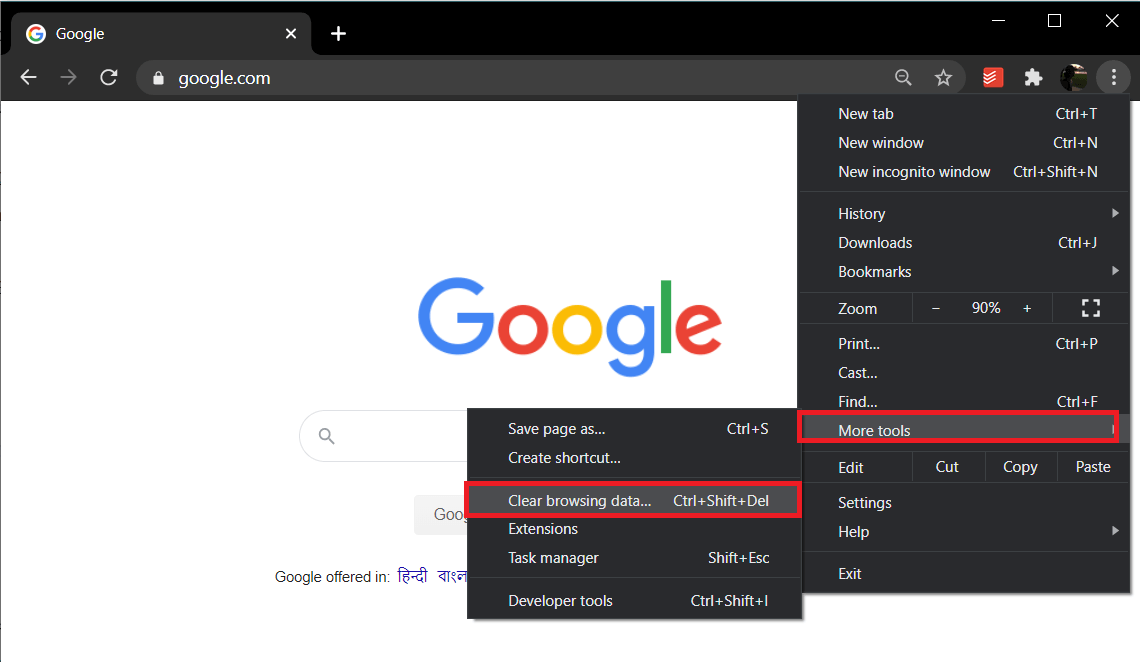
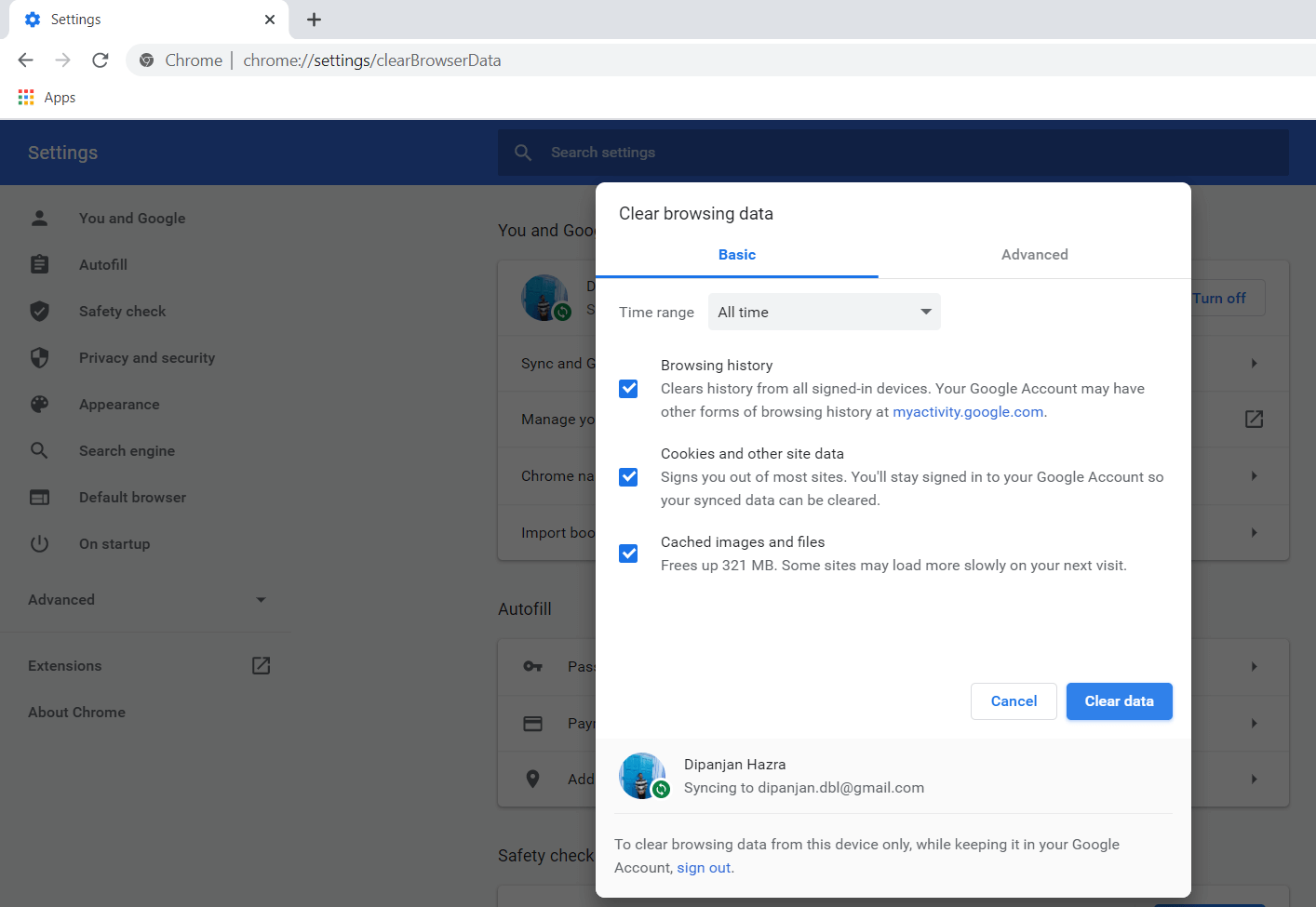
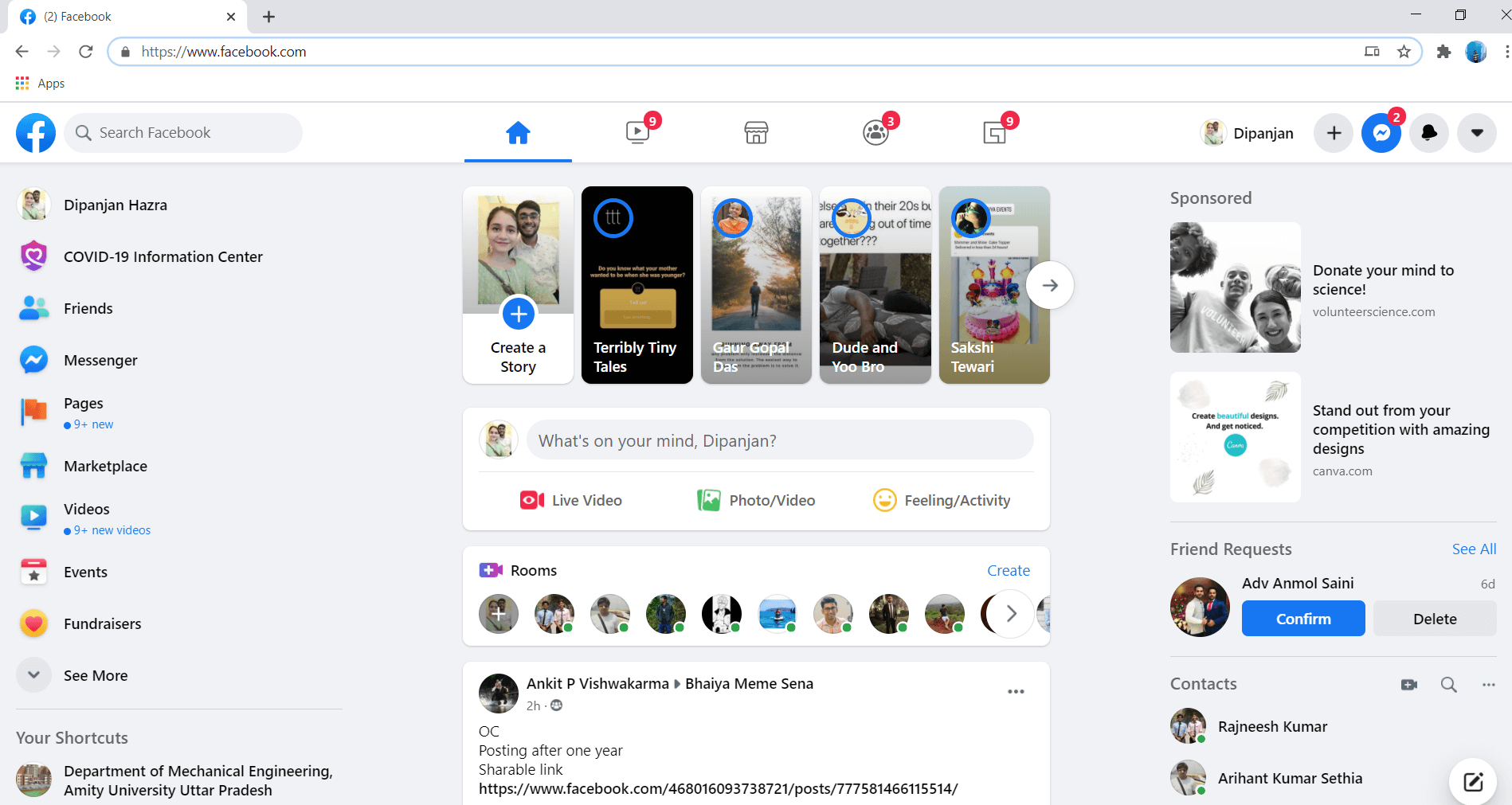


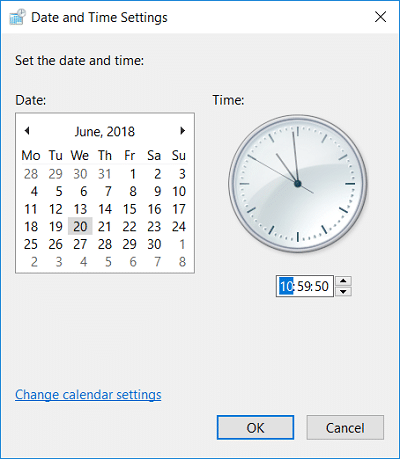
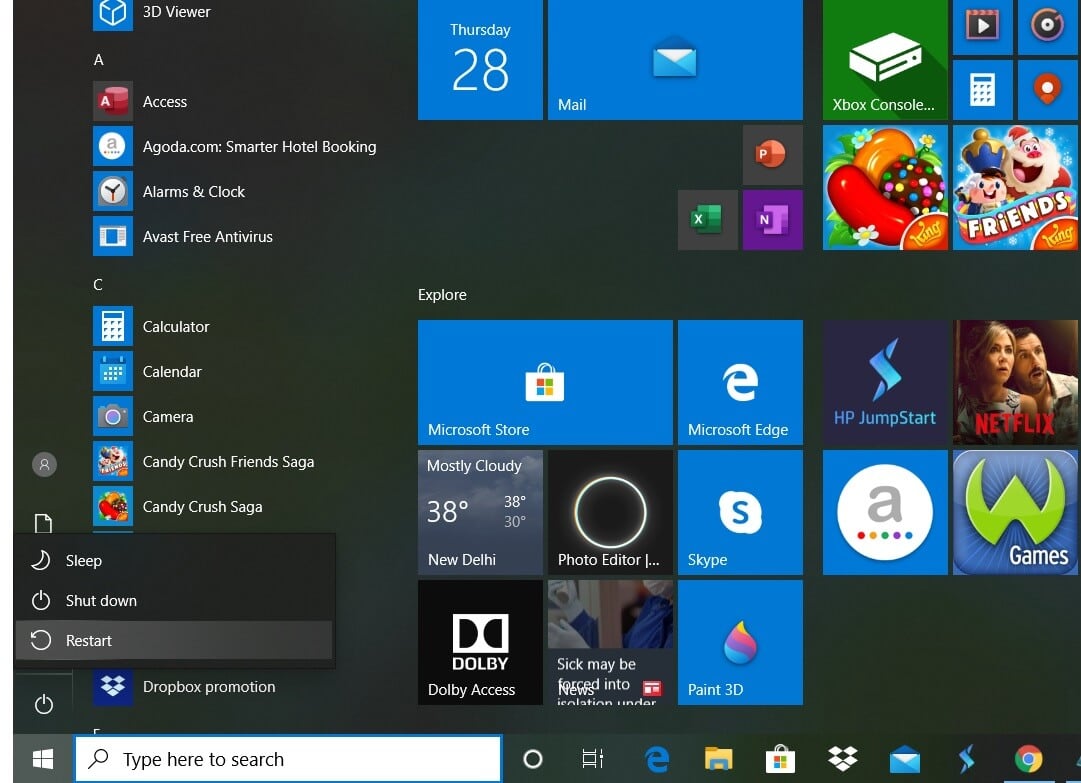

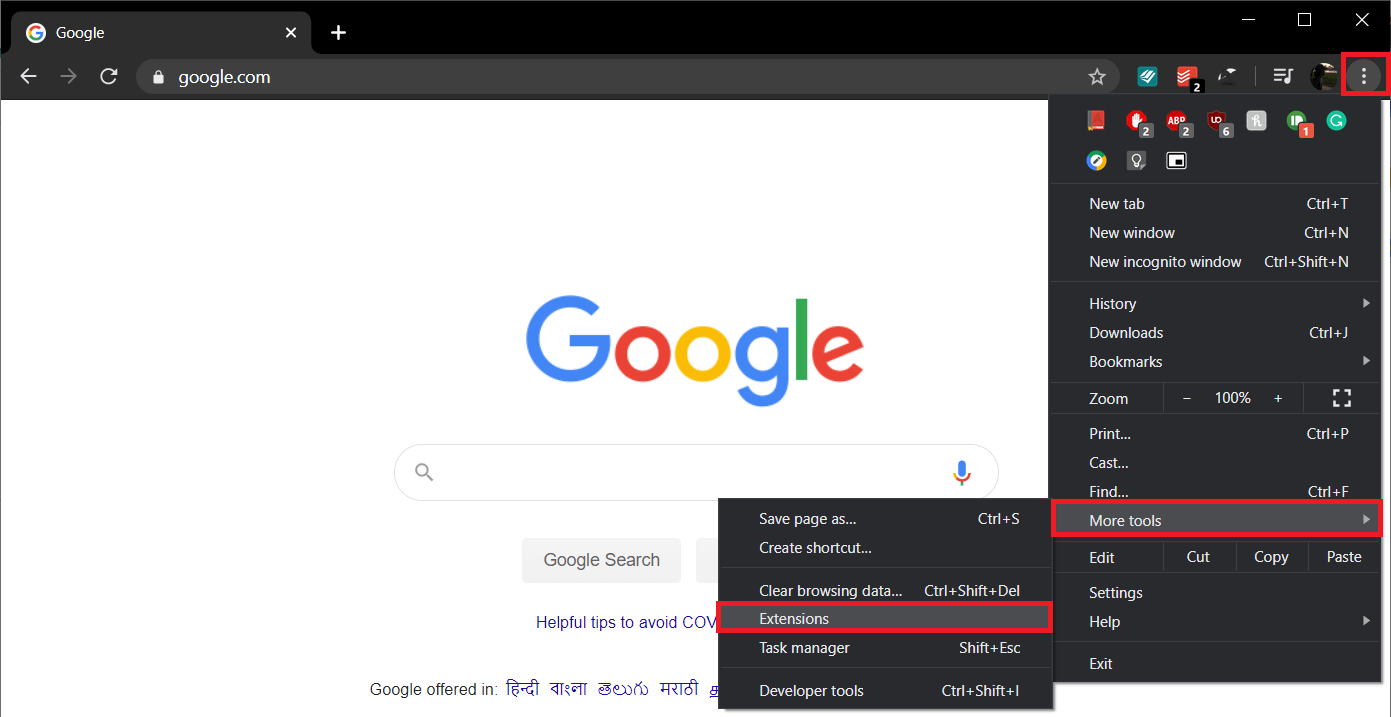
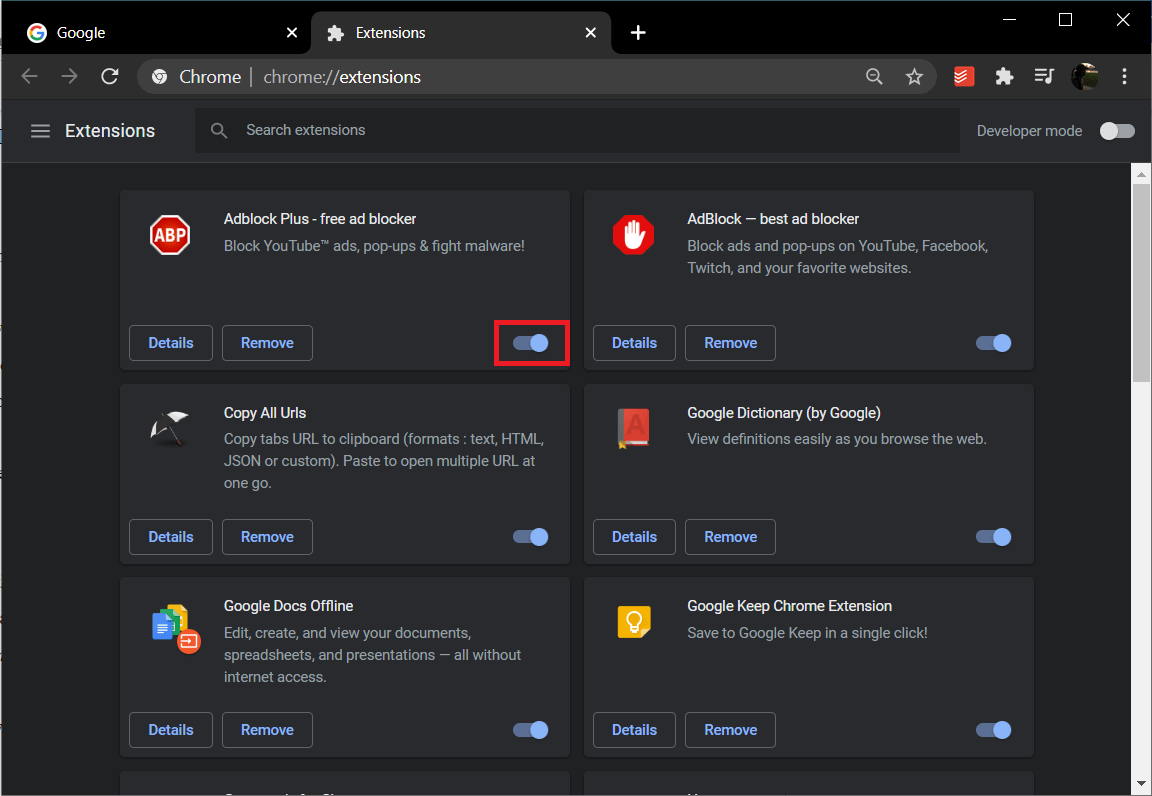












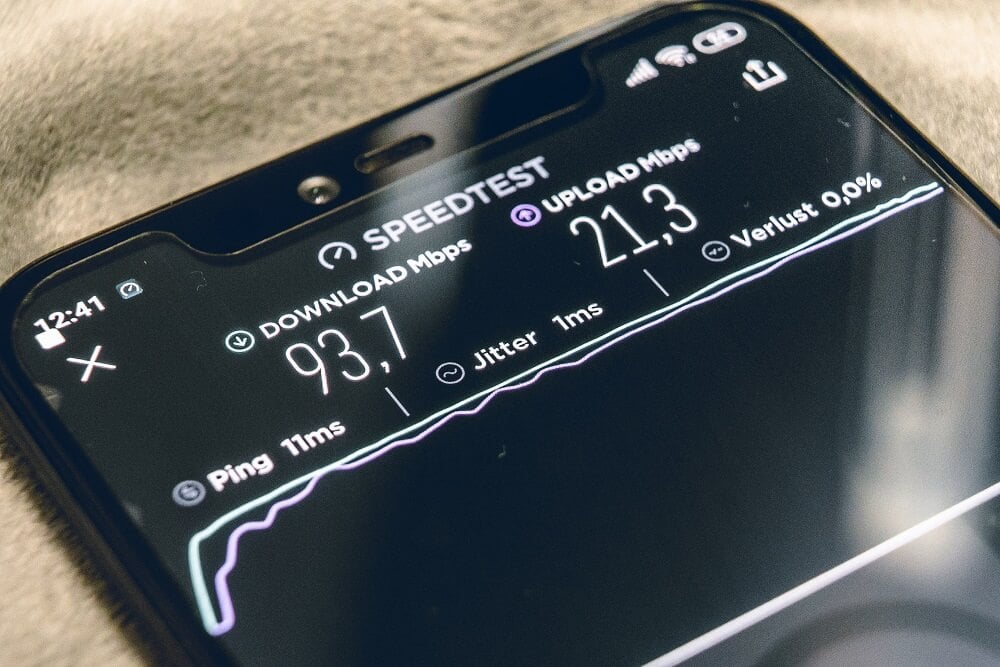

![]()