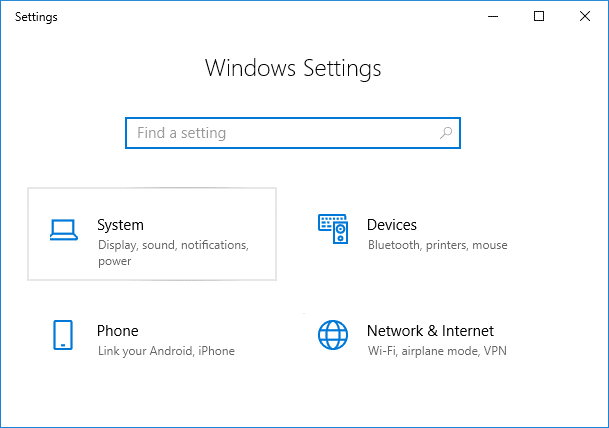First of all, the above notifications are not generated by Microsoft Edge itself, and they are system generated notifications. Like other notification where you can right-click on them and select Disable notification, you can’t do this for these notifications. As the option is greyed out and there is no way to silence them. To use your Windows peacefully without seeing these so-called Ads from Microsoft, there is a simple toggle that can disable all of these annoying notifications. So without wasting any time let’s see how to Disable Windows 10 Microsoft Edge Notification with the help of the below-listed guide.
Disable Windows 10 Microsoft Edge Notification
Make sure to create a restore point, just in case something goes wrong.
Press Windows Key + I to open Settings then click on System.
From the left-hand menu, select Notifications & actions.
Scroll down to Notifications section and find “Get tips, tricks, and suggestions as you use Windows“.
You will find a toggle under the above setting, disable it. Recommended:
Fix Windows 10 Update Error 0x8e5e0147 Fix Computer does not start until restarted multiple times How to Fix Windows Update Error 0x8007007e Fix MULTIPLE_IRP_COMPLETE_REQUESTS Error
That’s it you have successfully Disable Windows 10 Microsoft Edge Notification but if you still have any questions regarding this article then feel free to ask them in the comment’s section.