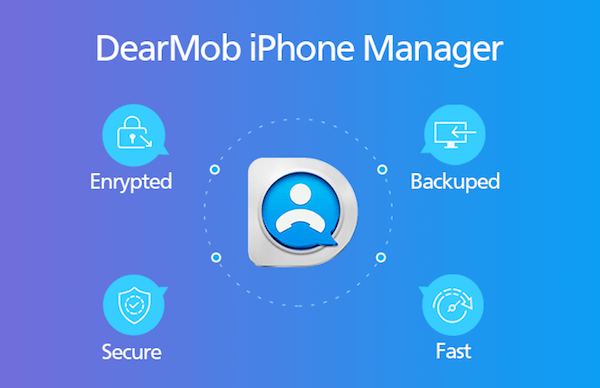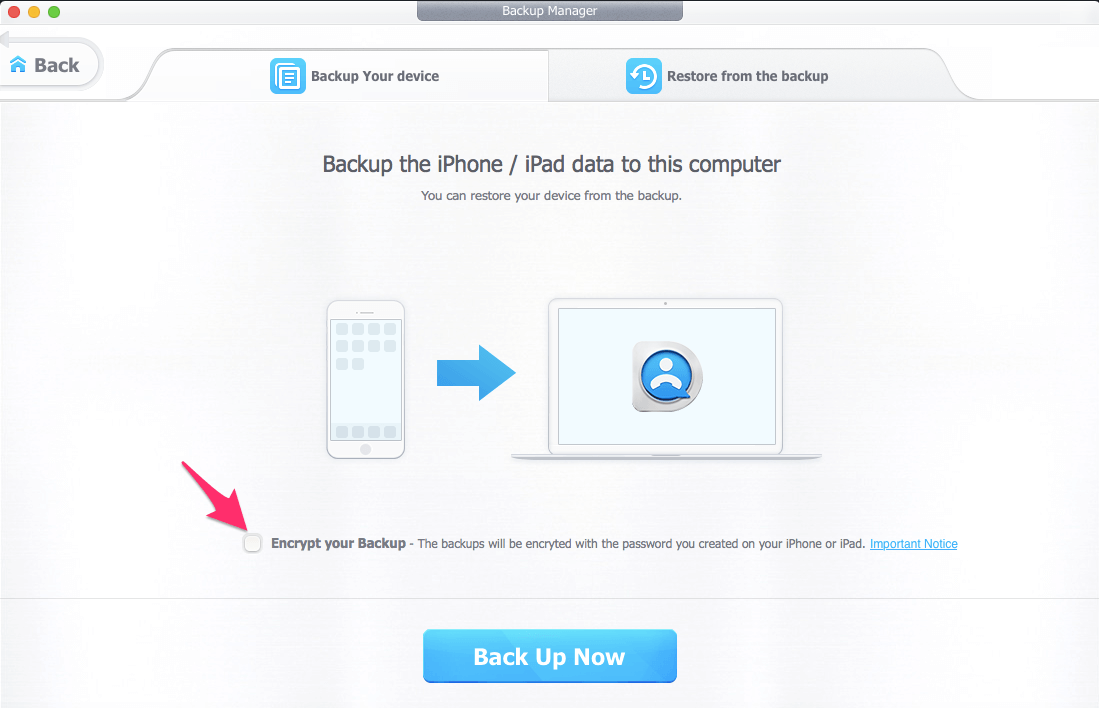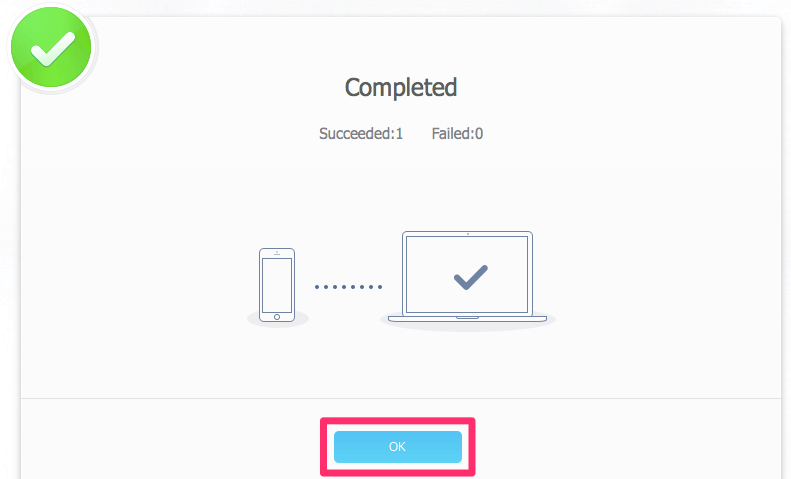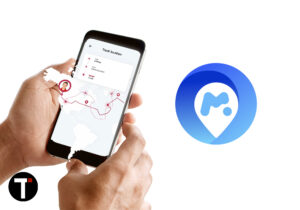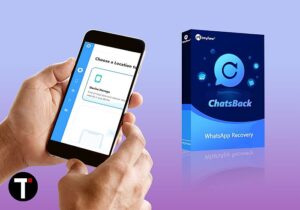So far we have reviewed quite a lot of iTunes alternatives that work great. But one thing that every one of them is missing out on is encrypted backups and file transfers. To fill that gap we are here with another handy iPhone manager that allows you to transfer data or take backups with military-level encryption to provide your data maximum security. If you are facing syncing issues using iTunes or want more user-friendly and flexibility while exporting/importing data between iPhone and PC/Mac then the software we have mentioned here can go a long way in helping you. So, without any further ado let’s hit the ground running.
DearMob iPhone Manager Review
DearMob iPhone Manager is available for both Windows and Mac.
1 DearMob iPhone Manager Review1.1 How To Backup iPhone To PC/Mac With Encryption?1.2 Key Features1.3 Pros1.4 Cons2 Wrap
You can get it from their official site. It is based on a freemium model which means you do get to use the software for FREE, of course with some limits. To remove the limitation you need to purchase the premium version. That said, the free version will give you a clear idea of all its features. To start with let’s look at how you can take encrypted iPhone backup to your computer using DearMob.
How To Backup iPhone To PC/Mac With Encryption?
Encrypted backups contain very confidential information like saved account passwords, website history, health data, and Wi-Fi settings. Hence they are protected with a password, unlike the usual backup. Here’s how you can take one for your device. Note: I have used the Mac version, however, there isn’t any difference for Windows.
- Open the software after downloading and installing it on your computer. Connect your iOS device to your PC/Mac via USB.
- The software will soon identify your iPhone. Once it does, click on Backup.
- On the next screen, check the box for Encrypt your Backup.
- Set and verify the password for the backup. Click on Ok. In a few moments, you should see a success message. Click on Yes.
- Now, click Back Up Now. The next screen will give you a heads-up about the time required for taking complete backup. Click on Ok. Once the backup is done, you will see the success screen below. Click on Ok. You can find the encrypted backup in the default backup path. DearMob is not limited to only taking backup. There’s a lot more stuff it can do. Below are its top features to look out for.
Key Features
- Encryption – Either you want to take a backup or transfer data from your iPhone, DearMob has got the encryption option to provide all the security your files need. Look at the below screenshot where I am transferring photos from iPhone to the computer with encryption.
- Import/Export – You can easily add files to your iOS device from your computer or export data from iPhone to computer with a button click.
- Supported File Types – It supports mostly all the iOS file types like Photos, Music, Videos, Contacts, iBooks, Calendar, Messages and more.
- Delete Files – You can also remove photos/videos on your iPhone/iPad from this software.
- Convert Files – DearMob can convert files from Apple formats to formats supported by other devices. This will help you in opening or playing your files on other devices of yours. And DearMob also supports converting Apple unfriendly video & music format to fit iPhone iPad iPod while importing. Now, let us get to the pros and cons.
Pros
Encrypted data transfers and backup.Flexibility to select all or specific files while importing/exporting.Fast Transfer and Sync speed.User-friendly.
Cons
Very less daily transfer limit in the free version.They could consider adding the feature to transfer files between iPhones and between Android and iPhone like AnyTrans.
Wrap
DearMob should be your favorite choice as an iTunes alternative if you are concerned about the safety of your data. Encryption is what I liked the most about this software and most probably you too will find it useful. However, if you need to back up your iPhone solely to transfer your data to a new phone such as Android, you can do it without a computer. For example, here’s how to transfer contacts from iPhone to Android. Don’t forget to share the review with your friends if you found it useful. Save my name, email, and website in this browser for the next time I comment. Notify me of follow-up comments via e-mail.
Δ