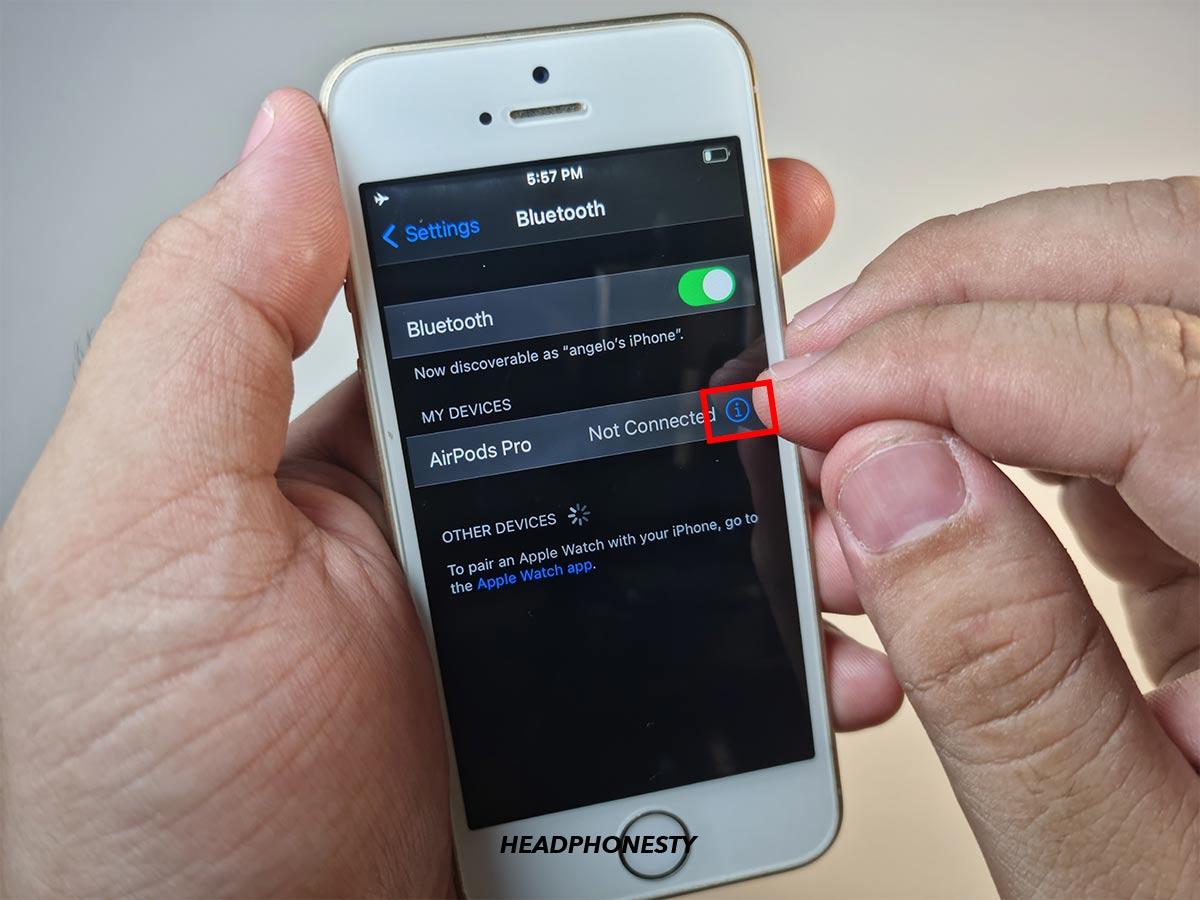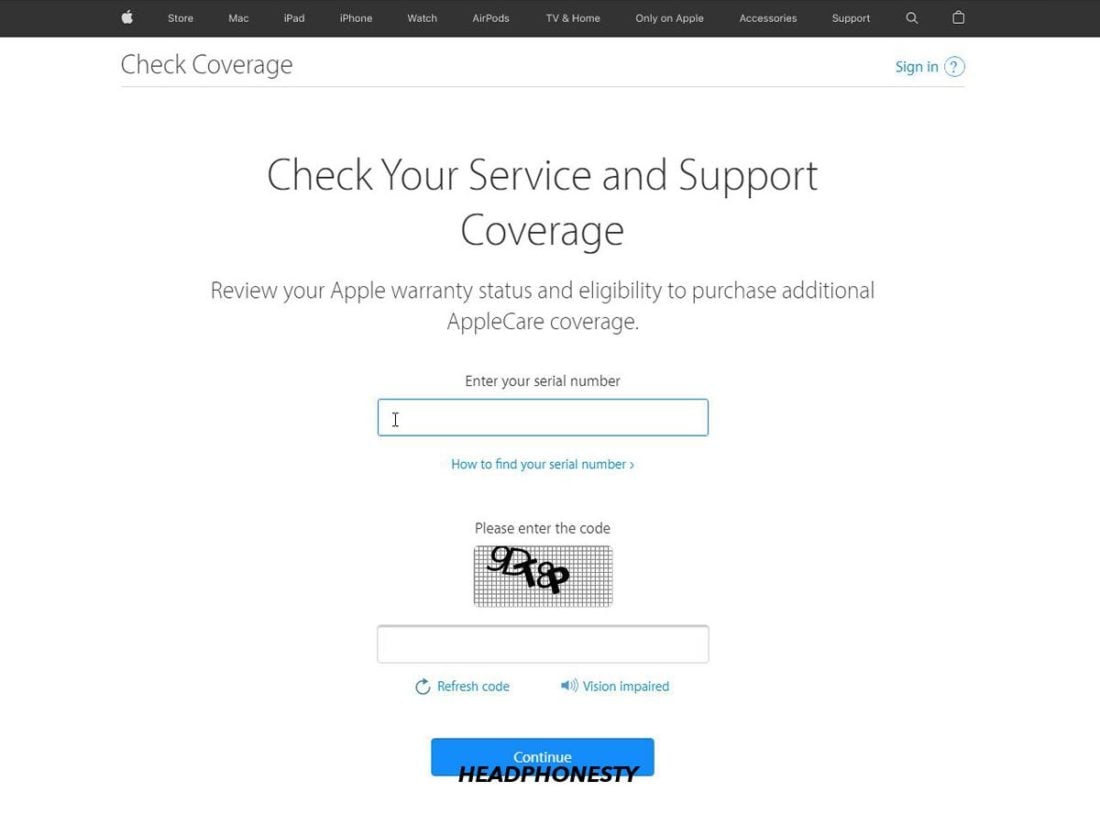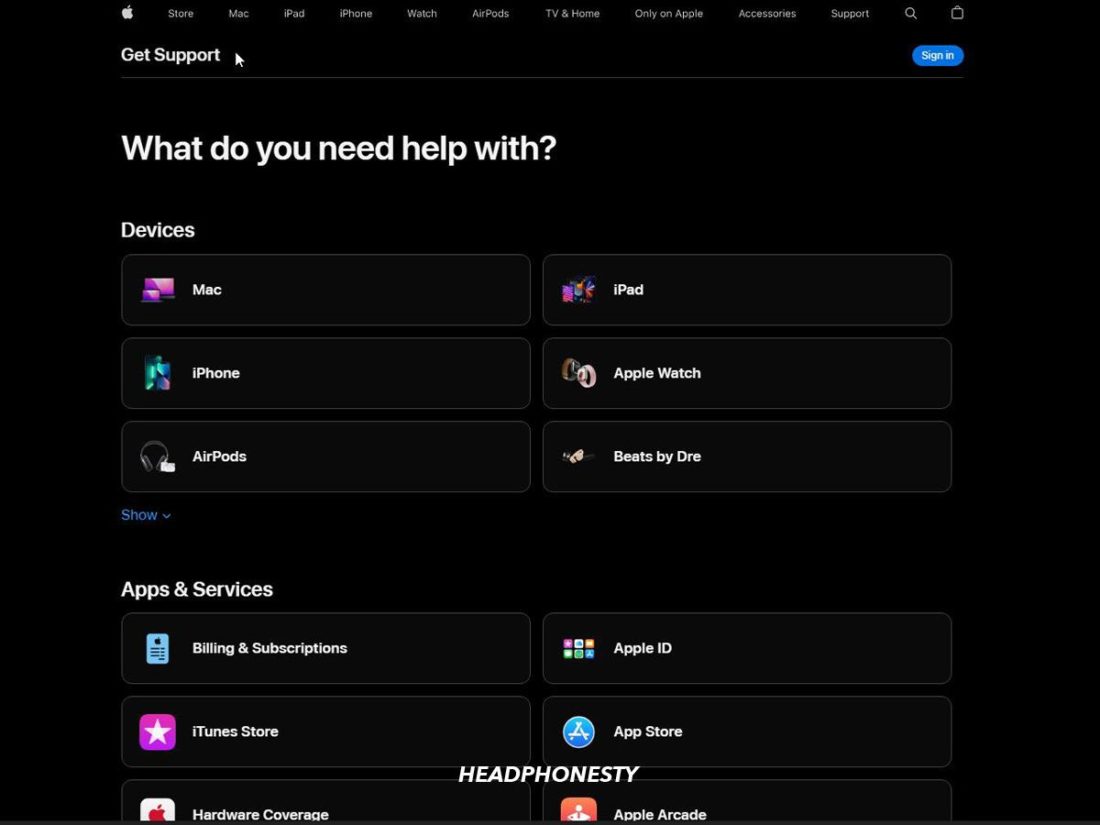Resetting your AirPods can fix a variety of issues, such as those related to device connectivity and firmware. And while resetting your AirPods should be as straightforward as pressing the setup button, different hardware and software problems can sometimes prevent you from doing so. This is frustrating, especially when faced with issues that only resetting the AirPods can fix — you’ll basically be stuck with unusable AirPods! Don’t worry; we’re here to help. This guide will walk you through what to do if your AirPods aren’t resetting properly. Read on so you can get back to enjoying your AirPods in no time.
Make Sure You’re Resetting AirPods the Right Way
Before we get into troubleshooting, it’s essential to make sure that you’re resetting your AirPods the right way. Resetting the AirPods is different from resetting other Bluetooth headphones or earbuds, so it’s understandable if you get confused about what steps to take in this case. Luckily, we’re here to clear up any confusion you might have. Here’s how to factory reset AirPods or AirPods Pro:
Charge Your AirPods
Resetting your AirPods takes a bit of battery power. So if your AirPods are low on charge, they might not have enough energy to reset. That’s why it’s essential to make sure you fully charge your AirPods before you attempt to reset them. If you notice one or both AirPods not charging, the AirPods may not be fitting in their case correctly. When this happens, try these solutions:
Clean Your AirPods’ Tail and Charging Port
If your AirPods won’t reset and there’s no amber light on the case, a dirty charging port or AirPod tail could be the reason behind it. Over time, lint and other debris can build up in the charging port or tail of your AirPods. This can eventually prevent your AirPods from properly establishing contact on your charging port, which ultimately results in your AirPods not resetting. Thankfully, it doesn’t take much to clean your AirPods and get them working again. All you need is a few standard tools that you probably already have around the house. What you need:
Cotton swab (s) Toothpick Lint-free cloth or paper towel 70% isopropyl alcohol
Follow these steps to clean your charging case and AirPods’ tails:
Drain the Battery and Recharge
This solution requires some patience but might actually work in helping fix the reset issue. The general idea is to completely drain your AirPods’ battery and recharge them to 100%. It’s uncertain why this technique sometimes works, but completely draining the battery seems to work by “resetting” the battery or components that might be causing the issue. You can drain your battery by using your AirPods normally until they die. You can use them for phone calls, listening to music, or just leaving them on and connected to your device to drain them faster. Once they’re dead, put them in their charging case and plug the case into a lightning adapter plugged directly into a power outlet (to ensure the case has plenty of charges left). Leave the AirPods to charge for at least 30 minutes. After 30 minutes, take your AirPods out of their case and see if they’re working correctly.
Check if Your AirPods Are Fake
Counterfeit AirPods are on the rise, with U.S. customs seizing a record-breaking $62.2 million worth of fake wireless headphones in the first nine months of 2021 alone. And counterfeiters are getting better and better at fooling people with their fake products. If you’re a new AirPods user, you might not know what the button on the case does and think it’s just there as a stylistic element. The truth is, the button on the case is actually an essential part of the AirPods’ reset process. And while fake AirPods closely resemble the real ones, the setup button on these will likely have functionality issues with the case and not work when you’re trying to reset the AirPods. So, if you’re having trouble resetting your AirPods, there’s a good chance they could be fake. You can check if your AirPods are fake by looking for the serial number on the AirPods charging case. It should be on the underside of the lid, near the bottom. To verify that the serial number is real, you can use Apple’s online tool to check your product’s warranty status. Enter your AirPod’s serial number into the text box. If your warranty information pops up, you know it’s a genuine Apple product.
Contact Apple Support
If all else fails and your AirPods still won’t flash white when you try to reset them, you can always reach out to Apple support for help. They might be able to offer some additional troubleshooting solutions or even send you a new pair of AirPods if yours are under warranty. To reach out to Apple, visit their AirPods support website. From there, you can click on AirPods under the list of devices. Then, click on chat or call to contact support to report reset problems. Ensure you have your serial number, Apple ID, and proof of purchase handy when you reach out to Apple. They might ask for this information.
Conclusion
AirPods are great audio accessories, incredibly lightweight, and power-packed with features that make for a fantastic listening experience. However, they can be cumbersome when you’re trying to reset them and cannot. Fortunately, after reading this article, you’ll have learned different ways to reset your AirPods or AirPods Pro. Now you should be on your way to enjoying your wireless earbuds again. Do you have any other tips for fixing AirPod reset issues that we haven’t mentioned in the article? Did these tips work for you? Let us know in the comments below!